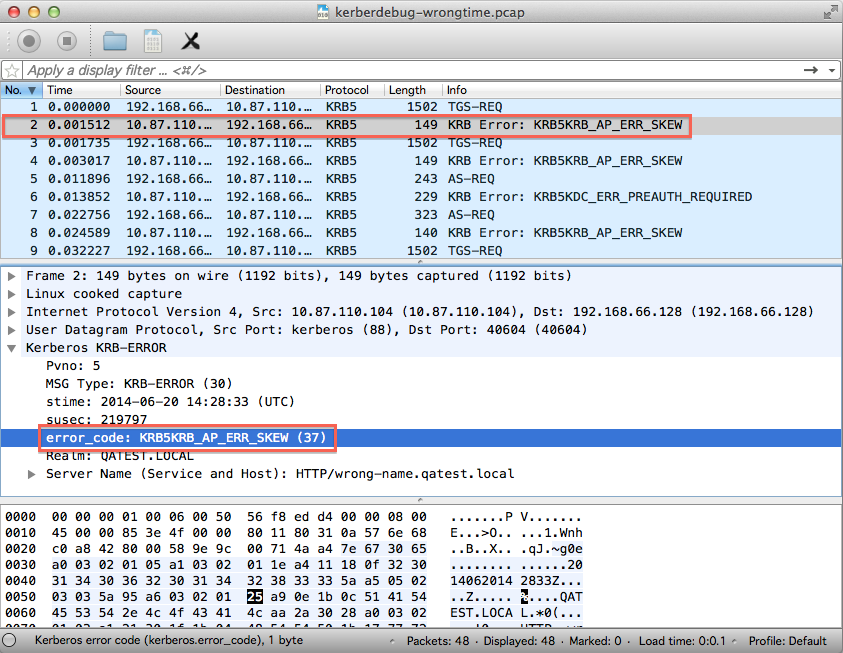Microsoft Core
ZenPacks.zenoss.Microsoft.Core
This ZenPack provides the base support for monitoring Microsoft based devices using Windows Remote Management and Windows Remote Shell using .Net Core 2.1.
This ZenPack is included with commercial versions of Zenoss and enterprise support for this ZenPack is provided to Zenoss customers with an active subscription.
The features added by this ZenPack can be summarized as follows. They are each detailed further below.
- Base Device to be used across all Microsoft devices for uniformity
- Python based txwinrm module
- .NET based Zenoss service for winrm communication
- The zMicrosoftTxRx property to choose between Python/.NET winrm communication
- Base modeler plugin on which other Microsoft ZenPack modeler plugins should be based
- Base Python DataSource on which other Microsoft ZenPack DataSources should be based
- JSONParser useful for custom WinRS commands with JSON formatted output
Commercial
This ZenPack is developed and supported by Zenoss Inc. Commercial ZenPacks are available to Zenoss commercial customers only. Contact Zenoss to request more information regarding this or any other ZenPacks. Click here to view all available Zenoss Commercial ZenPacks.
Releases
Version 1.1.1 - Download
- Download install-zendotnet-v1.1.1.run
- Released: 2020/09/08
- Compatible with Zenoss 5.3.x - 6.5.x and Zenoss Cloud
- Requires PythonCollector ZenPack, ZenPackLib ZenPack, Microsoft Windows ZenPack
Version 1.0.0 - Download
- Download install-zendotnet-v1.0.0.run
- Released: 2018/08/10
- Compatible with Zenoss 5.3.x - 6.2.x and Zenoss Cloud
- Requires PythonCollector ZenPack, ZenPackLib ZenPack, Microsoft Windows ZenPack
Installation and Upgrade Guide
Prepare to install/upgrade
Before installing or upgrading, you will need to first download the
install-zendotnet-v*.run file from Zenoss Delivery, replacing *
with the current version of the ZenPack. This will install the zendotnet
docker image into the local docker repository. On the master host,
navigate to the directory where you downloaded the egg and run files and
execute the following commands as root:
chmod +x ./install-zendotnet-*.run yes | ./install-zendotnet-*.run serviced docker sync
Note: The zenoss/zendotnet image must be installed before proceeding. To ensure that it is, run the following:
docker images | grep zenoss/zendotnet
Installation
On the master host, navigate to the directory where the Microsoft.Core ZenPack is located and run:
serviced service run zope zenpack-manager install ZenPacks.zenoss.Microsoft.Core-*
Assuming successful installation, restart Zenoss
serviced service restart Zenoss.resmgr/zenoss
Once Zenoss is running, ensure zendotnet image is the latest for
localhost:5000/<zenoss.resmgr id>/zendotnet for all collectors using
docker images | grep zendotnet
The IMAGE ID should match for both zenoss/zendotnet and
localhost:5000/<zenoss.resmgr id>/zendotnet.
Upgrade
On the master host, navigate to the directory where the Microsoft.Core ZenPack is located and run the following:
unzip -p ZenPacks.zenoss.Microsoft.Core-<CHANGE THIS TO VERSION>-py2.7.egg ZenPacks/zenoss/Microsoft/Core/upgrade/service_upgrade.sh > upgrade.sh chmod +x upgrade.sh ./upgrade.sh
Install the new ZenPack:
serviced service run zope zenpack-manager install ZenPacks.zenoss.Microsoft.Core-*
Assuming successful installation, restart Zenoss
serviced service restart Zenoss.resmgr/zenoss
Once Zenoss is running, check if zendotnet image is the latest for
localhost:5000/<zenoss.resmgr id>/zendotnet for all collectors using
docker images | grep zendotnet
The IMAGE ID should match for both zenoss/zendotnet and
localhost:5000/<zenoss.resmgr id>/zendotnet.
Removal
On master host
serviced service run zope zenpack-manager uninstall ZenPacks.zenoss.Microsoft.Core
Assuming successful removal, restart zenoss
serviced service restart Zenoss.resmgr/zenoss
txwinrm module
This module is the same as found in the Microsoft.Windows ZenPack. It makes use of the twisted deferred classes to asynchronously collect data from Microsoft winrm based devices.
It is being moved here in order that all Microsoft communications mechanisms are centralized and any changes necessary can be shipped more efficiently.
zendotnet Service
This zendotnet service uses the .NET Core runtime environment to communicate with Microsoft devices. The zendotnet service resides in Control Center under collection for each collector. You will be able to access specific configuration information, graphs, and logs just as you would other Zenoss services.
Data collection
The zendotnet service runs a .NET Core based library that collects WMI data through WinRM (Windows Remote Management) and executes commands and PowerShell scripts through WinRS (Windows Remote Shell).
Custom configuration
In ControlCenter you can control how zendotnet behaves in various ways to achieve the most desirable results. You can change different entries such as, but not limited to:
- Thread limit
- In-Memory Log archive size
- Log verbosity level
- Devices updates interval
- Monitoring halt interval
- Metrics shipping interval
- Devices WSMAN connections and remote shells getting retries count
The zendotnet log can be accessed via the service URI path /log. This log is kept in-memory of the service and is per-instance, meaning restarting the service will reset the log. All log data is captured in kibana for permenent storage and should be referenced for service history.
JSONParser
JSONParser (placed under ZenPacks.zenoss.Microsoft.Core.parsers.JSONParser) is useful when WinRS output has JSON format. This parser is more general in comparison to platform JSON parser. The last requires placing result under "values" and "<component id> or <device id>" keys, whereas first one expects keys as datapoint names.
Configuration Options
The following configuration property can be used to support monitoring Microsoft environments.
zMicrosoftTxRx-
This option controls the mechanism by which zenoss will connect to a Microsoft Device in order to collect data. The default is to use the zendotnet service. To use txwinrm for a device or device class, change the value to 'txwinrm'.
zWinRMUser-
The syntax used for zWinRMUser controls whether Zenoss will attempt Windows local authentication or domain (kerberos) authentication. If the value of zWinRMUser is
username, local Windows authentication will be used. If zWinRMUser isusername@example.com, domain authentication will be used. The zWinKDC and potentially the zWinRMServerName properties become important. zWinRMPassword-
Password for user defined by zWinRMUser.
zWinKDC-
The zWinKDC property must be set if domain authentication is used. It must be the IP address or resolvable name of a valid Windows domain controller. To use multiple KDCs, you can enter a comma separated list of valid addresses or supply different KDCs across different Device Classes. See the Kerberos Tickets section for more information.
zWinTrustedRealm-
Enter the name of the domain which is trusted by the user's domain. This can be a child or other domain which has a trust relationship with the user's domain. For example, if zWinRMUser is
username@example.com, and austin.example.com is a child of the example.com domain, enteraustin.example.cominto zWinTrustedRealm. zWinTrustedKDC-
This property must be set if zWinTrustedRealm is set. It must be the IP address or resolvable name of a valid Windows domain controller for the trusted realm. You may also enter a comma separated list of kdc addresses.
zWinRMServerName-
This property should only be used in conjunction with domain authentication when the DNS PTR record for a monitored server's managed IP address does not resolve to the name by which the server is known in Active Directory. For example, if myserver1 is known as myserver1.ad.example.com by Active Directory and is being managed by IP address 192.51.100.21, but 192.51.100.21 resolves to myserver1.example.com, you will have to set zWinRMServerName to
myserver1.ad.example.comfor domain authentication to work.If many Windows servers in your environment don't have DNS PTR records that match Active Directory, it is recommended that you set the name of the Zenoss device's to be the fully-qualified Active Directory name and set zWinRMServerName to
${here/titleOrId}at the /Server/Microsoft/Windows device class. This avoids the necessity of setting zWinRMServerName on every device.If the server name cannot be resolved and you are using domain authentication, it is recommended that you set the Id of the device to the IP address and the Title to the server name it is known by in Active Directory. Then use
${here/title}for zWinRMServerName. This situation can occur when no DNS server is available. Kerberos always performs a reverse lookup when obtaining a ticket to use a service on a computer. If your servers are known by multiple names, the reverse lookup may return the wrong name and you will see "Server not found in kerberos database" errors. See the troubleshooting section on this topic for a solution. zWinScheme-
This must be set to either http or https. The default is http.
zWinUseWsmanSPN-
If the HTTP/HTTPS service principals are exclusively in use for a particular service account, such as on an IIS server, set this option to true to use the WSMAN service principal name. You can use this option for all domain joined Windows Servers that are using a domain monitoring account.
A domain controller may need "Validated write to service principal name" permission for the NETWORK SERVICE account in order for the WSMAN service principal name to be used.
zWinRMKrb5includedir-
Optional directory which contains one or more kerberos configuration files. This is useful when extra kerberos options are needed, such as disabling reverse dns lookup. See MIT krb5.conf for a description of includedir and krb5.conf options available. The directory must exist and contain only kerberos configuration files. If the directory contains non-kerberos configuration files, it will be ignored.
zWinRMDisableRDNS-
Kerberos always performs a reverse lookup when obtaining a ticket to use the HTTP/HTTPS/WSMAN service principal. If there are multiple names by which servers are known in your organization, or if you do not want to use reverse lookups, set this value to True. Because this is a kerberos property, it can only be set one way or another. You cannot mix and match this value and only the top level value at /Server/Microsoft will be honored.
zWinRMKRBErrorThreshold-
Having a poor network connection can cause erroneous kerberos error events to be sent which could cause confusion or false alarms. The default value is 1, which will always send an event on the first occurrence of an error. You can increase this value to send an event only when there have been x amount of occurrences of an error during collection, where x denotes the threshold number.
zWinKeyTabFilePath-
This property is currently used and reserved for future use when keytab files are supported.
zWinRMPort-
The port on which the Windows server is listening for WinRM or WS-Management connections. The default is 5985. It is uncommon for this to be configured as anything else.
zWinPerfmonInterval-
The default interval in seconds at which Windows Perfmon datapoints will be collected. The default is 300 seconds or 5 minutes. It is also possible to override the collection interval for individual counters.
zWinRMEnvelopeSize-
This property is used when the winrm configuration setting for MaxEnvelopeSizekb exceeds the default of 512k. Some WMI queries return large amounts of data and this envelope size may need to be enlarged. A possible symptom of this is seeing an xml parsing error during collection or "Check WMI namespace and DCOM permission" returned from the OperatingSystem modeler plugin.
zWinRSCodePage-
The code page which is in use on the Windows Server for the monitoring user account. The default is to use 65001, the identifier for unicode. The full list is here. To determine the code page in use on a Windows server, run
chcpat a command prompt.
Troubleshooting
Please refer to the Zenoss Service Dynamics documentation if you run into any of the following problems:
- ZenPack will not install
- Adding a device fails
- Don't understand how to add a device
- Don't understand how to model a device
If you cannot find the answer in the documentation, then Resource Manager (Service Dynamics) users should contact Zenoss Customer Support.
Troubleshooting Windows
If you see 100% CPU usage on a domain controller and your forest functional level is Windows 2003 or Windows 2008, you could be missing the WinRMRemoteWMIUsers__ security group. Adding this group to your domain should fix this problem. It is a known error from Microsoft, kb 3118385.
Troubleshooting Kerberos Error Messages
Cannot determine realm for numeric host address
- If you enter an IP address for the device id, make sure that the address is resolvable to a name. Common solutions to this is to use the zWinRMServerName property.
Server not found in Kerberos database
-
More often than not, this error indicates a DNS issue in which the domain controller is unable to locate the specified server by either IP address or name. The best solution varies over different domains and it is left to the user to decide which is best for their environment.
-
One solution is to disable reverse DNS lookups for kerberos. This can be achieved by setting the zWinRMDisableRDNS property to True. If you use this option, you MUST only set it in at the /Server/Microsoft device class level.
-
You should also ensure that the correct name is returned for lookups.
Preauthentication failed while getting initial credentials.
- This typically indicates a bad or expired password.
Realm not local to KDC while getting initial credentials
- This indicates that one or more of the defined KDCs for a domain are incorrect. Add a - to the beginning of the errant KDC address to the beginning of the incorrect address in the zWinKDC property to remove it from the list of KDCs for a domain.
No accept token received from <service-SPN-name>@<server-FQDN> for <client-SPN-name>@<domain-name>
- This is often connected with WinRM configuration on a target device. Make sure that WinRM is properly configured and WSMAN SPN (Service Principal Name) is enabled on a target device.
Troubleshooting Kerberos Authentication with Wireshark
There are many reasons for kerberos authentication not to work, and a lot of them result in the following unhelpful error message.
kerberos authGSSClientStep failed (None)
While Zenoss is unable to extract a useful error message when this occurs, it turns out that Wireshark can get useful errors by looking at the kerberos packets sent between Zenoss, your domain controller (zWinKDC) and the monitored Windows server. Let's walk through an example of using Wireshark to resolve an authGSSClientStep failed error.
First install Wireshark on your system. It's GUI is easier to use than the command line equivalent.
Next you will need to create a packet capture file on your Zenoss server. Assuming the Windows server you're trying to monitor is 192.0.2.101 and the domain controller (zWinKDC) is 203.0.113.10, you would run the following command as the root user on your Zenoss server.
tcpdump -s0 -iany -w kerberdebug.pcap host 192.0.2.101 or host 203.0.113.10
This will start capturing all packets to or from those two IP addresses. It will continue to capture these packets until you type CTRL-C.
Now you should attempt to remodel the Windows server where you're encountering the error. Once it completes, and fails, again you should go back to the terminal where tcpdump is running and type CTRL-C. You will now have a kerberdebug.pcap file in the directory where you ran the command.
Copy kerberdebug.pcap to your system where you installed Wireshark. Start Wireshark and open kerberdebug.pcap. You should see something like the following.
You'll see that there's a KRB5KRB_AP_ERR_SKEW error. Searching for this specific error code will quickly show that it occurs when the kerberos client and server don't have their time's synchronized. There's a tolerance for some difference, but in this case it was a big difference due to misconfiguration.
There are some kerberos errors you'll see in the packets that a completely normal part of negotiation and won't lead to any problems. You should ignore the following errors shown in Wireshark:
- KRB5KRB_API_ERR_TKT_EXPIRED: Zenoss will subsequently request a new ticket when this occurs.
- KRB5KRB_ERR_PREAUTH_REQUIRED: This is a normal part of kerberos negotiation.
- KRB5KRB_ERR_RESPONSE_TOO_BIG: Most requests won't fit in UDP. Zenoss will automatically switch to TCP.
You'll also see other kerberos messages that are normal. You should ignore these kerberos messages shown by Wireshark:
- TGS-REQ
- AS-REQ
The following are the most common errors: - KRB5KRB_AP_ERR_SKEW: - As shown in the above example. A clock synchronization issue. - KRB5KDC_ERR_S_PRINCIPAL_UNKNOWN - This can happen if zWinRMServerName resolves to the server's IP address, but is not the name the server is known by in Active Directory. This will also be the error if you don't enter a zWinRMServerName and the reverse resolution of the device's manage IP address resolves to a name that doesn't match the server's name in Active Directory. Typical solutions to this are to add the name to the /etc/hosts file or to directly use the IP address of the server.
Troubleshooting zendotnet
The zendotnet service implements a REST api on ports 5001(http)/5050(https) of the collector. This api can be curled from inside the zenpython, zenmodeler, zminion, zenjobs, and Zope containers. It can also be viewed from a browser by creating a public endpoint using the collector's IP address or hostname.
To create the endpoint:
- Open Control Center and navigate to the zendotnet service page.
- Click the Add Public Endpoint button.
- Select the Port option.
- Ensure that the correct zendotnet "Service - Endpoint" is selected, e.g. "zendotnet - localhost_zendotnet".
- Enter the IP address or hostname of the collector.
- Enter a number other than 5001 or 5050 for the port. These two ports are reserved for the zendotnet service and will not work.
- Select either HTTP or HTTPS for the endpoint.
- Click the Add button.
After the endpoint has started, you can view logs, devices, kerberos configuration, and statistics using the following example urls:
- https://192.168.1.55:5432/log: Displays the current in-memory log with most recent entries at the top.
- https://192.168.1.55:5432/log/deviceid: Displays the current in-memory log for only the device specified.
- https://192.168.1.55:5432/log?level=Debug?duration=600: Enables debug logging for 10 minutes. Valid levels are Fatal, Critical, Exception, Error, Audit, Warning, Info, General, Verbose, and Debug. Audit is the default level, but can be changed in zendotnet.conf using ZenDotNetLogDefaultLevel.
- https://192.168.1.55:5432/wsman: Displays a list of the current devices.
- https://192.168.1.55:5432/wsman/deviceid: Displays the settings of the device specified.
- https://192.168.1.55:5432/wsman/deviceid/resourceid: Displays the current results of the resourceid's query.
- https://192.168.1.55:5432/krb5: Displays the kerberos configuration(krb5.conf) file.
- https://192.168.1.55:5432/krb5/log: Displays the zerberos log. Add "?level=7" to set the log level to the highest, Debug.
- https://192.168.1.55:5432/krb5/stats: Displays statistics of encrypted/decrypted data sent and received in kilobytes.
- https://192.168.1.55:5432/krb5/kinit:
Runs
kinitcommand. - https://192.168.1.55:5432/krb5/klist:
Runs
klistcommand.
If using curl inside a valid container, replace
https://192.168.1.55:5432 with localhost:5001. For example,
curl localhost:5001/wsman/deviceid | jq.
Note
Because this is the mechanism by which we collect data from devices, we recommend that you do not send POST requests as it could interfere with stable collection. Enabling the public endpoint should only be used for troubleshooting, so you should Stop the endpoint under normal operation.
Limitations of Current Release
The current release is known to have the following limitations.
- The zendotnet service is a new infrastructure service which implements Windows Remote Management and Shell using Microsoft's .NET Core SDK. It is set as the default collection mechanism for Microsoft winrm based devices. This ZenPack also provides 'txwinrm', which uses twisted python to collect from Microsoft winrm based devices.
- Currently the HyperV ZenPack is the only Microsoft ZenPack making use of Microsoft.Core. The Windows, Exchange, MSMQ, and Lync ZenPacks have not been converted to use this ZenPack.
- zWinRSCodePage is currently only used in the txwinrm module.
- zendotnet currently only works with a single domain user. Trusted domains can be used with the zWinTrustedRealm/zWinTrustedKDC properties.
- Currently zendotnet works only with WSMAN SPN (Service principal name) when domain (kerberos) authentication is used. This ignores the value of zWinUseWsmanSPN property.
Changes
1.1.1
- Corrected update process to replace the runtime image. (ZPS-7324)
1.1.0
- Add JSON parser to process data in more user-friendly format. (ZPS-7146)
- Add possibility to run 'Command' requests both for txwinrm and zendotnet clients. (ZPS-7143)
- Add zendotnet service metrics to be shown in RMMonitor. (ZPS-4971)
- Fix 'ConnectionLost' error when device is remodeled few times in a row. (ZPS-4049)
- Fix issues which leads to numerous error events. (ZPS-6794)
- Fix modeling fail while getting initial credentials using zendotnet. (ZPS-6621)
- Fix zendotnet and libzerberos crash with wrong principle. (ZPS-7248)
- Fix zerberos segmentation fault which leads to zendotnet restarts. (ZPS-4188)
- Improve collection stability when using zendotnet with low collection interval. (ZPS-4114)
- Tested with Zenoss Resource Manager 6.4.1, Zenoss Resource Manager 6.5.0, Zenoss Cloud and Service Impact 5.5.2
1.0.1
- Update txwinrm to latest version
1.0.0
- Initial release of Microsoft Core
- Tested with Zenoss Cloud, Zenoss Resource Manager 6.2.0, Zenoss Resource Manager 5.3.3 with Service Impact 5.3.1 and Analytics 5.1.0