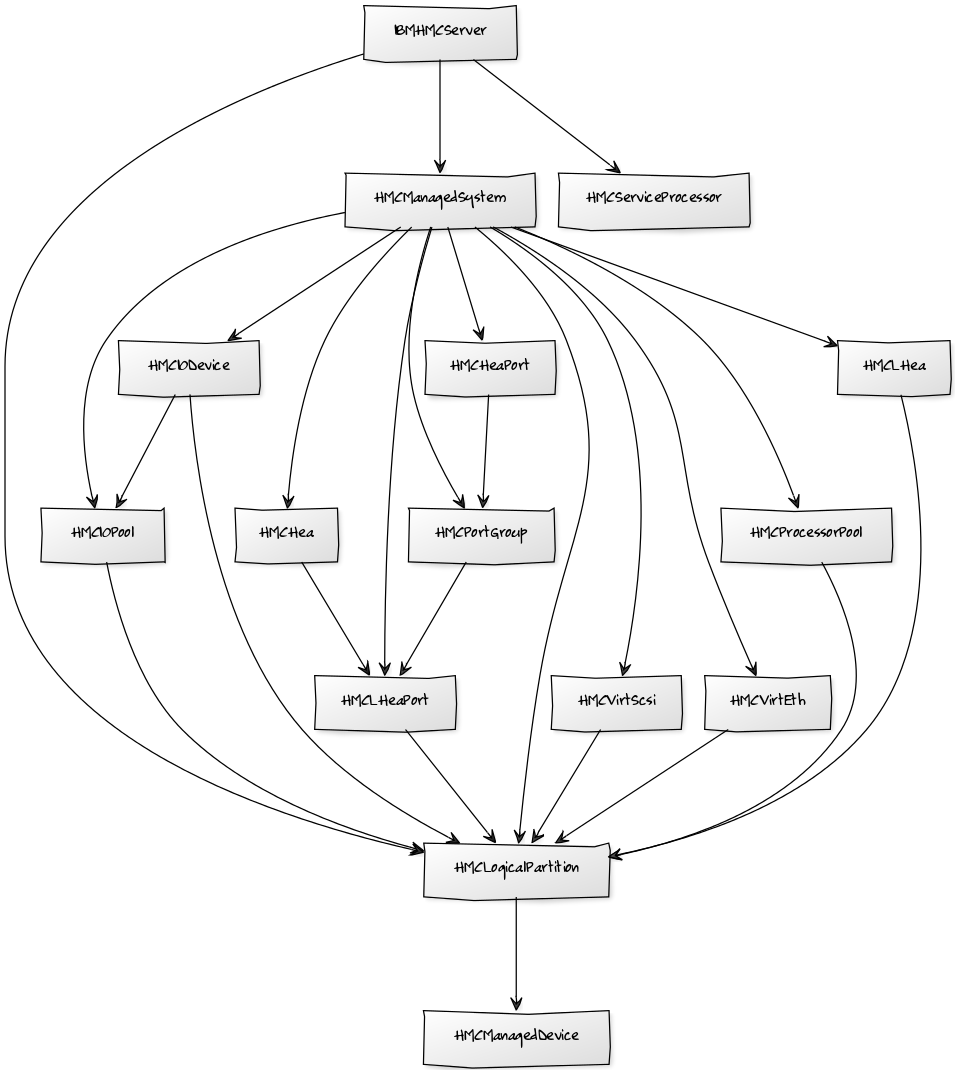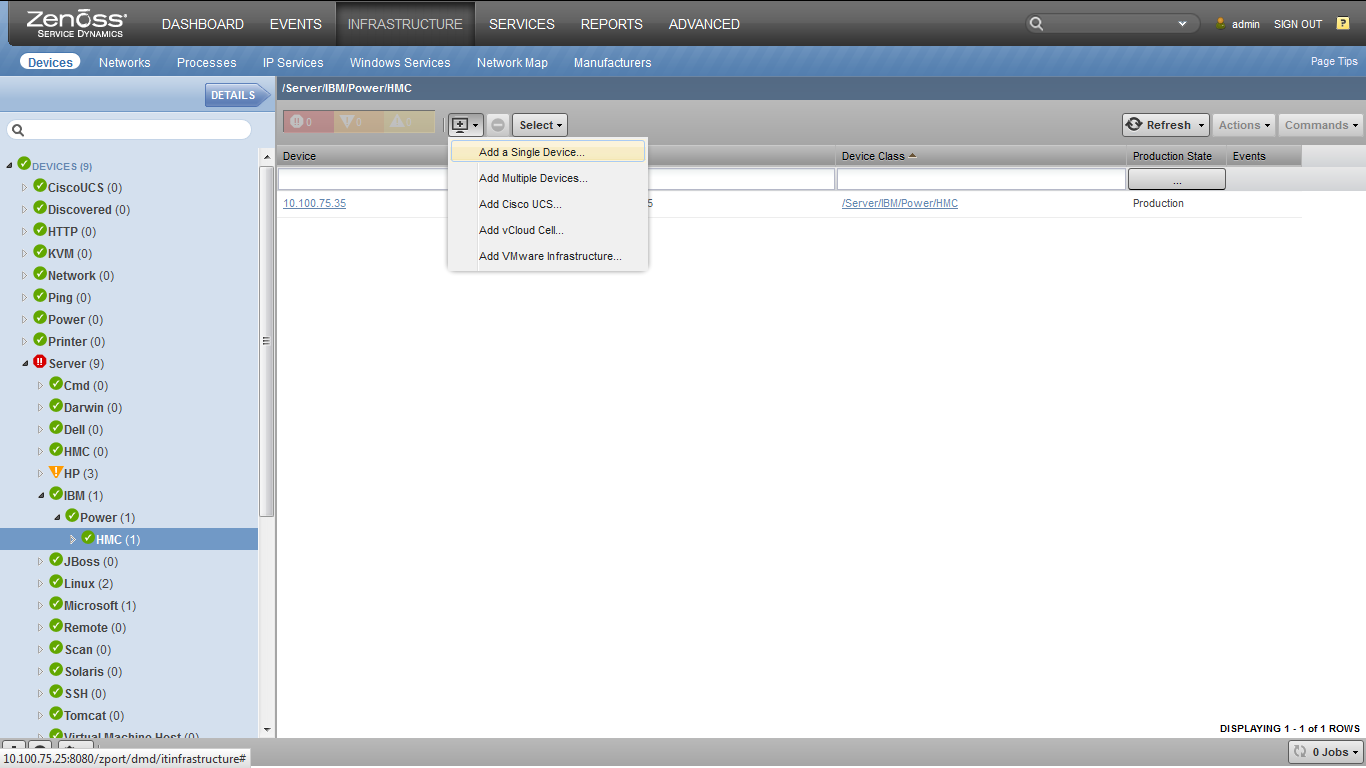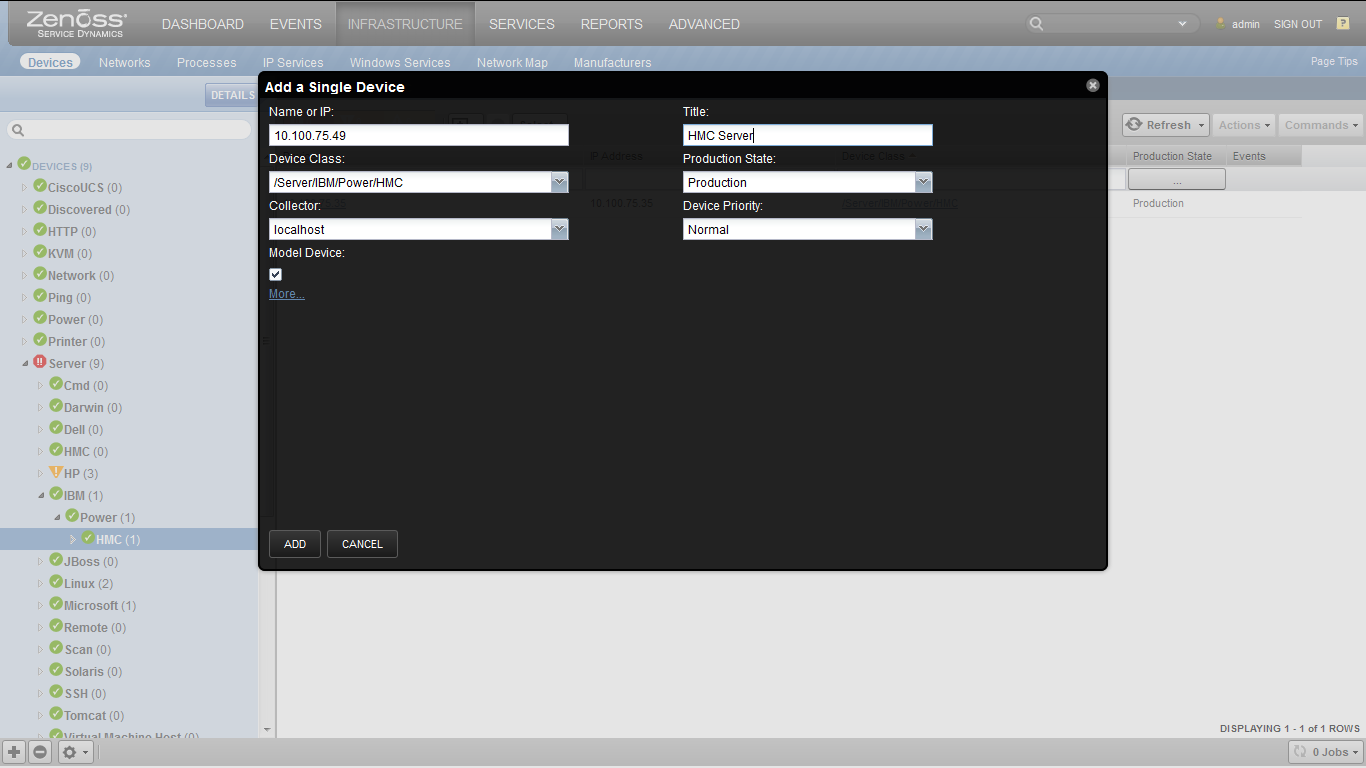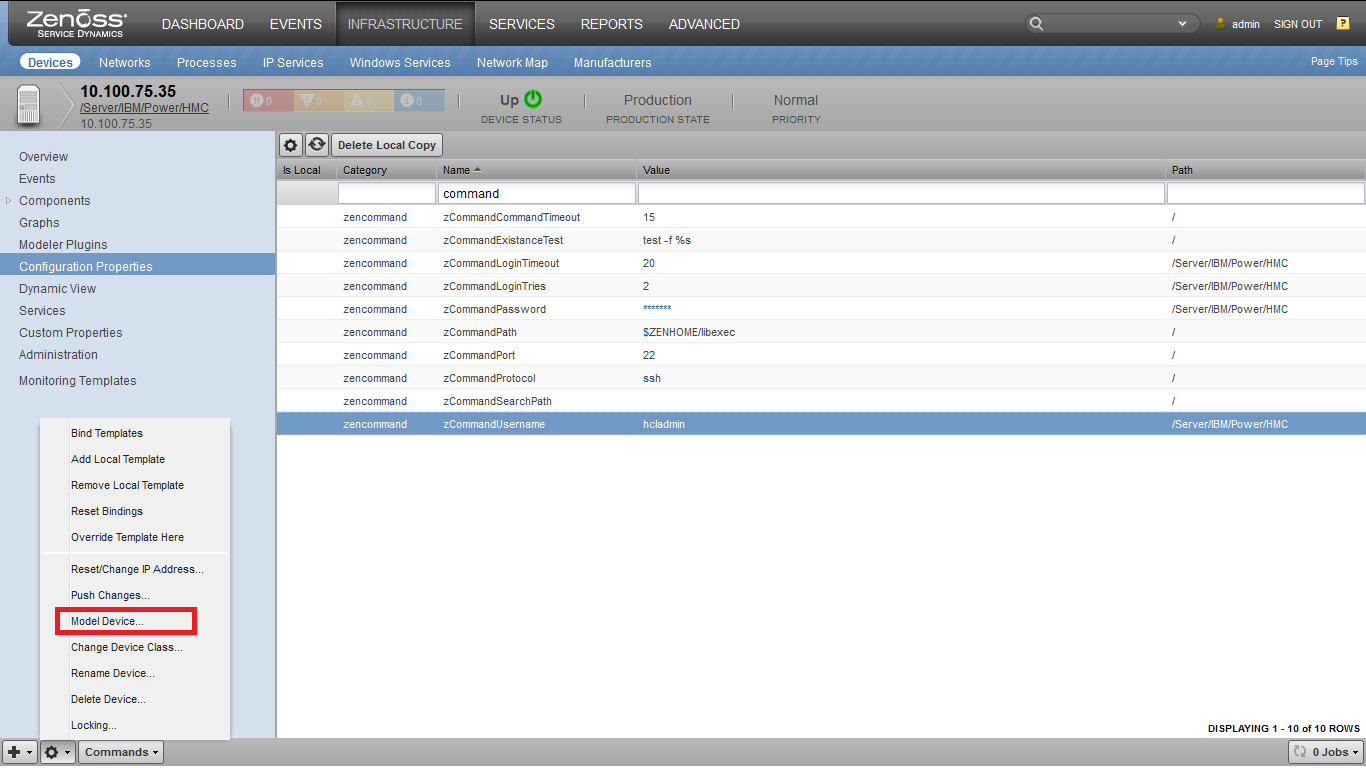IBM Power
ZenPacks.zenoss.IBM.Power
This ZenPack provides support for monitoring IBM Power Server (P5/P6/P7/P8/P9), with the IBM HMC interface. Monitoring is performed using the HMC interface. This ZenPack is currently supported for IBM Power servers running on the AIXLinux Operating System.
Supported versions of HMC: V 7, V 8, V 9
Supported versions of Power Servers: POWER9, POWER8, POWER7, POWER6 and POWER5
Supported Operating systems of Logical partition: AIX, Linux
The features added by this ZenPack be summarized as follows. They are each detailed further below.
- Initial discovery and continual synchronization of relevant components.
- Performance monitoring.
- Service impact and root cause analysis. (Requires Zenoss Service Dynamics)
Commercial
This ZenPack is developed and supported by Zenoss Inc. Commercial ZenPacks are available to Zenoss commercial customers only. Contact Zenoss to request more information regarding this or any other ZenPacks. Click here to view all available Zenoss Commercial ZenPacks.
Support
This ZenPack is included with commercial versions of Zenoss and enterprise support for this ZenPack is provided to Zenoss customers with an active subscription.
Releases
Version 1.2.1 - Download
Released on 2023/07/24 Requires PythonCollector ZenPack, AIX Monitor ZenPack, CalculatedPerformance ZenPack, ZenPackLib ZenPack Compatible with Zenoss 6.x and Zenoss Cloud
Version 1.2.0 - Download
Released on 2019/11/28 Requires PythonCollector ZenPack, AIX Monitor ZenPack, CalculatedPerformance ZenPack, ZenPackLib ZenPack Compatible with Zenoss 6.x and Zenoss Cloud
Prerequisites
Zenoss Version 6.x, Zenoss Cloud
PythonCollector >= 1.2
CalculatedPerformance >= 2.0
AixMonitor >= 1.0
ZenPackLib >= 2.0
External Dependencies: SSH should be configured and running on IBM HMC Server.
This should be verified using SSH command from HMC server:
lssyscfg -r sys
This will list all the Managed Systems under HMC
Discovery
IBM HMC Server
The following components will be automatically discovered through the HMC Server IP address and the host name you provide. The properties and relationships will be continually maintained
- HMC Server
- Attributes: Serial Number, BIOS, Model Number, Version, Build Level, Service Pack, Release
- Relationships: Managed Systems, Logical Partitions, HMC Service Processor
- Managed Systems
- Attributes: Server Name, Status, Serial Number, Model, Service Partition, State
- Relationships: HMC Server, I/O Devices, Processor Pools, HEA, HEAPorts, LHEA, LHEA Ports, Profiles, Port Groups, IO Pools
- LPAR Profiles
- Attributes: Managed system, LPAR
- Relationships: LogicalPartitions
- I/O Devices
- Attributes: Slot, Server Name, Owner, Description, Bus ID, I/O Pool ID
- Relationships: Managed Systems
- I/O Pools
- Attributes: Pool ID, Server Name, LPAR Name, LPAR ID, I/O Pools Allowed
- Relationships: Managed Systems
- LPAR
- Attributes: LPAR Name, LPAR ID, Server Name, Serial Number, Work Group ID, OS Version, Processing Units, Assigned Memory, State
- Relationships: HMC Server
- Service Processor
- Attributes: Serial Number, IP Address, Location Code, Service Processor Role, Connection State
- Relationships: HMC Server
- Processor Pools
- Attributes: Pool Name, Shared Processor Pool ID, LPAR IDs
- Relationships: ManagedSystem
- Hea
- Attributes: Physical Location, State
- Relationships: ManagedSystem
- Hea Port
- Attributes: Configured Connection Speed, Current Connection Speed, Current Duplex, Configured Duplex, Physical Port State
- Relationships: ManagedSystem, Hea, PortGroup, LogicalPartition
- Logical HEA
- Attributes: Capability, Dynamic Reconfiguration Connector Name
- Relationships: ManagedSystem, LogicalPartition
- Logical HEA Port
- Attributes: Dynamic Reconfiguration Connector Name, Dynamic Reconfiguration Connector Index, State, Logical Port ID
- Relationships: ManagedSystem, PortGroup, LogicalPartition
- Port Group
- Attributes: Physical Port IDs, Current Side MCS, Temporary Side MCS
- Relationships: ManagedSystem, LogicalPartition, HeaPort, LHeaPort
- Virtual Ethernet Adapters
- Attributes: Attached Virtual Switch, State
- Relationships: ManagedSystem, LogicalPartition
- Virtual SCSI Adapters
- Attributes: Adaptor Type, State
Performance Monitoring
The following metrics will be collected every 5 minutes by default. Any other IBM HMC Server metrics can also be collected by adding them to the appropriate monitoring template.
- HEA Port
- Packets
HEA
- Packets
- LPARs
- Processor Utilization
- Processor Units Used
- Current Memory
- ManagedSystems
- Memory
- Percent Pool Cycles
- Processors
- ProcessorPools
- Shared Processor Pool Utilization
Event Monitoring
This zenpack will monitor the power states of the logical partitions and managed systems. Currently this is the only out of box event creation.
Installed Items
Installing this ZenPack will add the following items to your Zenoss system.
Configuration Properties
- zCollectorPlugins
- zSnmpMonitorIgnore
- zDeviceTemplates
- zCommandUsername
- zCommandPassword
- zCommandCommandTimeout
- zCommandPort
- zKeyPath
- zIBMLPARsDisableModeling
- zIBMLPARProfileDisableModeling
Device Classes
- /Devices/Server/IBM/Power/HMC
IBM HMC Server will be added in this device class using HMC IP.
Modeler Plugins
The following plugins will be used for modeling HMC Server and IBM Power Server using the HMC Server IP Addresses via SSH interface.
- HMCModelerPlugin
This plugin is for modeling IBM HMC Server and IBM Power Server.
Datasource Types
- COMMAND
Monitoring Templates
- HeaPort (in /Server/IBM/Power/HMC)
- Hea (in /Server/IBM/Power/HMC)
- LogicalPartitions (in /Server/IBM/Power/HMC)
- LHeaPort (in /Server/IBM/Power/HMC)
- LHea (in /Server/IBM/Power/HMC)
- ManagedSystems (in /Server/IBM/Power/HMC)
- ProcessorPools (in /Server/IBM/Power/HMC)
- ServiceProcessor (in /Server/IBM/Power/HMC)
- VirtEth (in /Server/IBM/Power/HMC)
- VirtScsi (in /Server/IBM/Power/HMC)
Service Impact and Root Cause Analysis
When combined with the Zenoss Service Dynamics product, this ZenPack adds built-in service impact and root cause analysis capabilities for services running on IBM Power. The service impact relationships shown in the diagram and described below are automatically added. These will be included in any services that contain one or more of the explicitly mentioned components.
IBM and Power Server Impact Relationship Diagram
Internal Impact Relationships
- Managed Systems, Logical Partitions, HMC Service Processor and Processor Pools impacts the related HMC Server.
- HEAs, HEA Ports, Logical HEAs, Logical HEA Ports, I/O Devices, I/O Pools, Port Groups, Processor Pools, Logical Partitions, Virtual Ethernet Adapters, Virtual SCSI Adapters failures impact the related Managed Systems which impacts the HMC Server.
- Logical Partitions failures impact the related Logical HEAs, Logical HEA Ports, I/O Devices, I/O Pools, Processor Pools, Virtual Ethernet Adapters, Virtual SCSI Adapters.
- Managed Systems failures impact the related Logical Partitions.
- Port Groups failures impact HEA Port.
- Logical HEA Ports failures impact Port Groups, HEAs.
- I/O Pools failures impact I/O Devices which impacts the Logical Partitions.
Most of the impacts described above follow the default policy of a node being in the worst state of the nodes that impact it. For example, an HMC Server failure will imply that all related hosts are also failed.
Zenoss Analytics
The following steps are applicable only for Zenoss Analytics 5.x.x. In Analytics 6.0.0, any third-party reporting tool can be used to generate reports.
This ZenPack provides additional support for Zenoss Analytics. Perform the following steps to install extra reporting resources into Zenoss Analytics after installing the ZenPack.
- Copy analytics-bundle.zip from $ZENHOME/ZenPacks/ZenPacks.zenoss.IBM.Power/analytics/ on your Zenoss server.
- Navigate to Zenoss Analytics in your browser.
- Login as superuser.
- Remove any existing IBM Power ZenPack folder.
- Choose Repository from the View menu at the top of the page.
- Expand Public in the list of folders.
- Right-click on IBM Power ZenPack folder and choose Delete.
- Confirm deletion by clicking OK.
- Add the new IBM Power ZenPack folder.
- Choose Server Settings from the Manage' menu at the top of the page.
- Choose Import in the left page.
- Remove checks from all check boxes.
- Click Choose File to import a data file.
- Choose the analytics-bundle.zip file copied from your Zenoss server.
- Click Import.You can now navigate back to the IBM Power ZenPack folder in the repository to see the following resources added by the bundle.
Usage
Adding HMC Server
Use the following steps to start monitoring HMC Server using the Zenoss web interface.
-
Navigate to the Infrastructure page.
Add Device
-
Navigate to organizer Devices/Server/IBM/Power/HMC.
- Choose Add a Single Device from the add button.
-
Fill out the form.
Add Dialog
- Name can be anything you want.
- Hostname or IP must be resolvable and accessible from the collector server chosen in the Collector field.
- Click ADD.
- IBM HMC Server will be added in the /Devices/Server/IBM/Power/HMC device class.
Use the following steps for successful modeling.
- Select the device added.
-
Navigate to Configuration Properties.
Model device
-
Provide the values for zCommandUsername and zCommandPassword.
-
Model the device.
Use
zIBMLPARsDisableModelingproperty to disable modeling of LPARs andzIBMLPARProfilesDisableModelingproperty to disable modeling of LPAR Profiles. By default both properties are set toFalse, so LPARs and LPAR Profiles will be modeled. If you want to disable the modeling of LPARs, LPAR Profiles or both, set the value of these properties toTrue.
zenbatchload
- Alternatively you can use zenbatchload to add devices from the command line.
- To do this, you must create a file with contents similar to the following.
- Replace all values in angle brackets with your values minus the brackets.
-
Multiple devices can be added under the same sections.
'/Devices/Server/IBM/Power/HMC' <device name> setManageIp="<IP Address>", zCommandUsername='<username>', zCommandPassword='<password>'Example:
/Devices/Server/IBM/Power/HMC HMC_1 setManageIp='10.100.75.35', zCommandUsername='hcladmin', zCommandPassword='root123' -
You can then load the Devices using zenbatchload with the following command.
zenbatchload <filename>
Limitation
- Storage Mapping has not been implemented in this release.
Changes
1.2.1
- Added ability to not model LPAR components (ZPS-8479)
- Added compatability with Analytics 6.0.0
- Tested with Zenoss Cloud, Zenoss 6.7 and Service Impace 5.6.0, Analytic 6.0.0
1.2.0
- Migrate to ZenPackLib 2.x
- Honor zCommandCommandTimeout (ZPS-468)
- Respect user-defined monitored components (ZPS-840)
- Refactor/streamline datasources and modeler plugin
- Allow shared serial numbers (ZPS-1311)
- Support HMC v8, remove HEA based components and error messages (ZPS-5589)
- Two new components: Virtual Ethernet Adapters and Virtual SCSI Adapters (ZPS-5589)
- New event polling Datasource (ZPS-5589)
- Fix modeler plugin to return correct values for relationship setter (ZPS-1498)
- Fixed error while opening links in a new window (ZPS-4111)
- Added support for POWER8, POWER9 (ZPS-4112)
- Added more descriptive failure event messages (ZPS-6669)
- Updated icons
- Tested with Zenoss Cloud, Zenoss Resource Manager 6.4.1 and Service Impact 5.5.1
1.1.3
- Fix inconsistencies in Impact relationships
- Do not attempt to set invalid LPAR relations (ZPS-5873)
1.1.2
- Guard against empty fields used for component IDs
- Less ambiguous event summary for incremental model update failures
- ZEN-25867: Updated to txsshclient 1.0.0 for Twisted 15 compatibility
1.1.1
- Updated zenpacklib.py to address modeler timeouts from attribute-indexed components
1.1.0
- Audited, revised, and standardized component classes and relations model throughout
- Added Dynamic View functionality
- Updated Analytics Bundle
- Complete conversion to ZPL
- ZEN-21613: Update all documentation
- ZEN-21555: No metric values collected for various components
- ZEN-21537: Changes in configuration applied" occurs after remodeling
- ZEN-21536: Connection Information shows wrong information
- ZEN-21541: Update Impact documentation
- ZEN-18852: Incorrect value format for the 'Installed Count' field
- ZEN-18853: Duplicated fields for components
- ZEN-18851: Incorrect value in the 'Manufacture Config' field
- ZEN-18850: No friendly names for fields
- ZEN-18819: Analytics details for HMC Server component should be changed
- ZEN-15818: Small code coverage by unit tests for ZenPack
- ZEN-15746: Default icons for all components
- ZEN-16216: Provide friendlier event message if there is connection failure due to user timeout
- ZEN-18848: Incorrect impact relations
- ZEN-18847: No node exist error when add component to Service
- ZEN-18787: Dynamic View error for Service Processors component
- ZEN-18863: Traceback during running 'zenpython run' command
- ZEN-15808: Include status icon to all components affected by managed system
- ZEN-16222: The 'Y' scale for the Processor Units Used of LPARs is not adjusting correctly
- ZEN-15299: Long component load times
- ZEN-16544: percent_pool_cycles missing from managed systems component
- ZEN-15715: Traceback when attempting to open IBM Power device
1.0.2
- ZEN-16881: Fix Links in the right hand Services pane
- ZEN-16544: Fix missing percent_pool_cycles
1.0.1
- Add pool cycles to managed systems that support them
- ZEN-16510 Traceback on some datasources.
1.0.0
- Initial release.