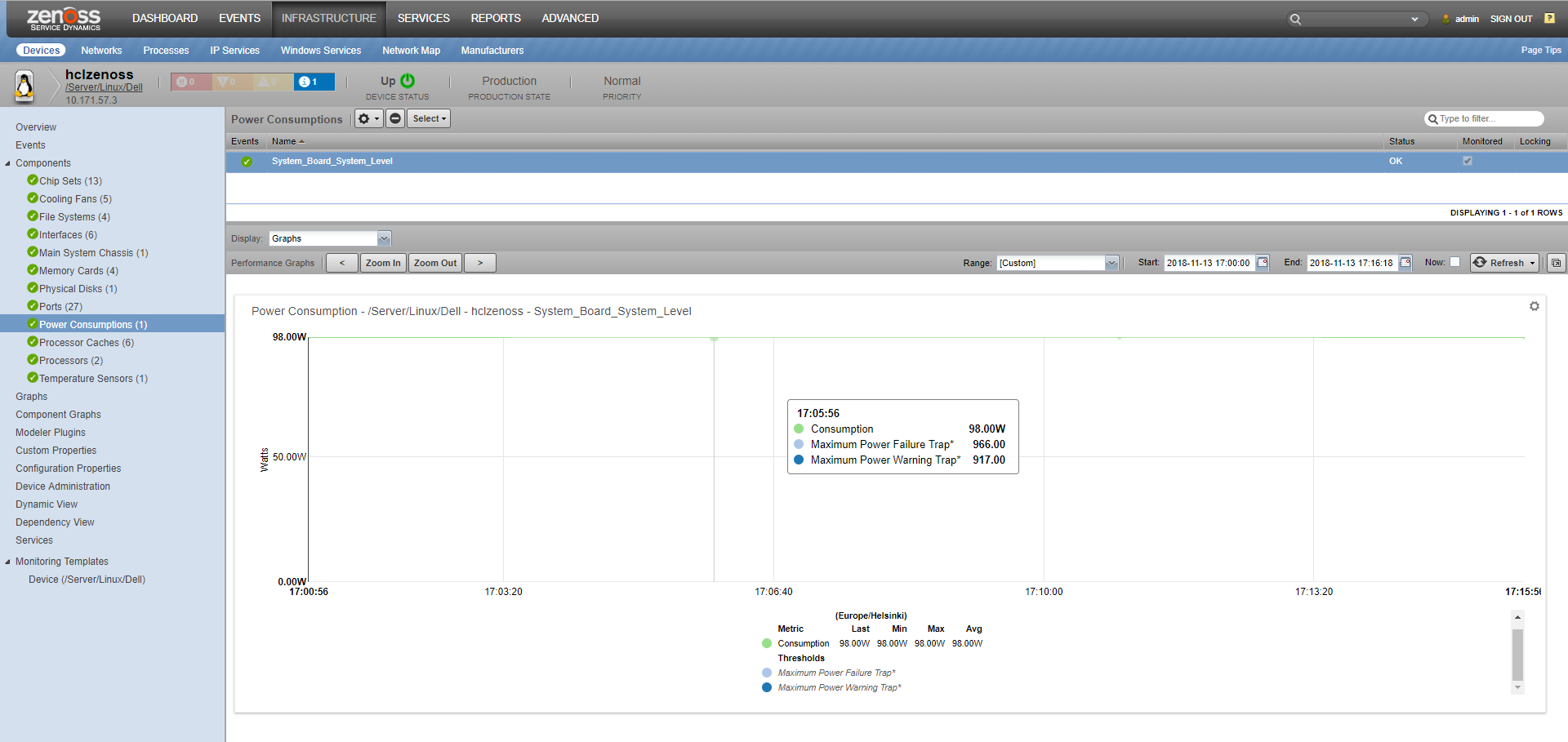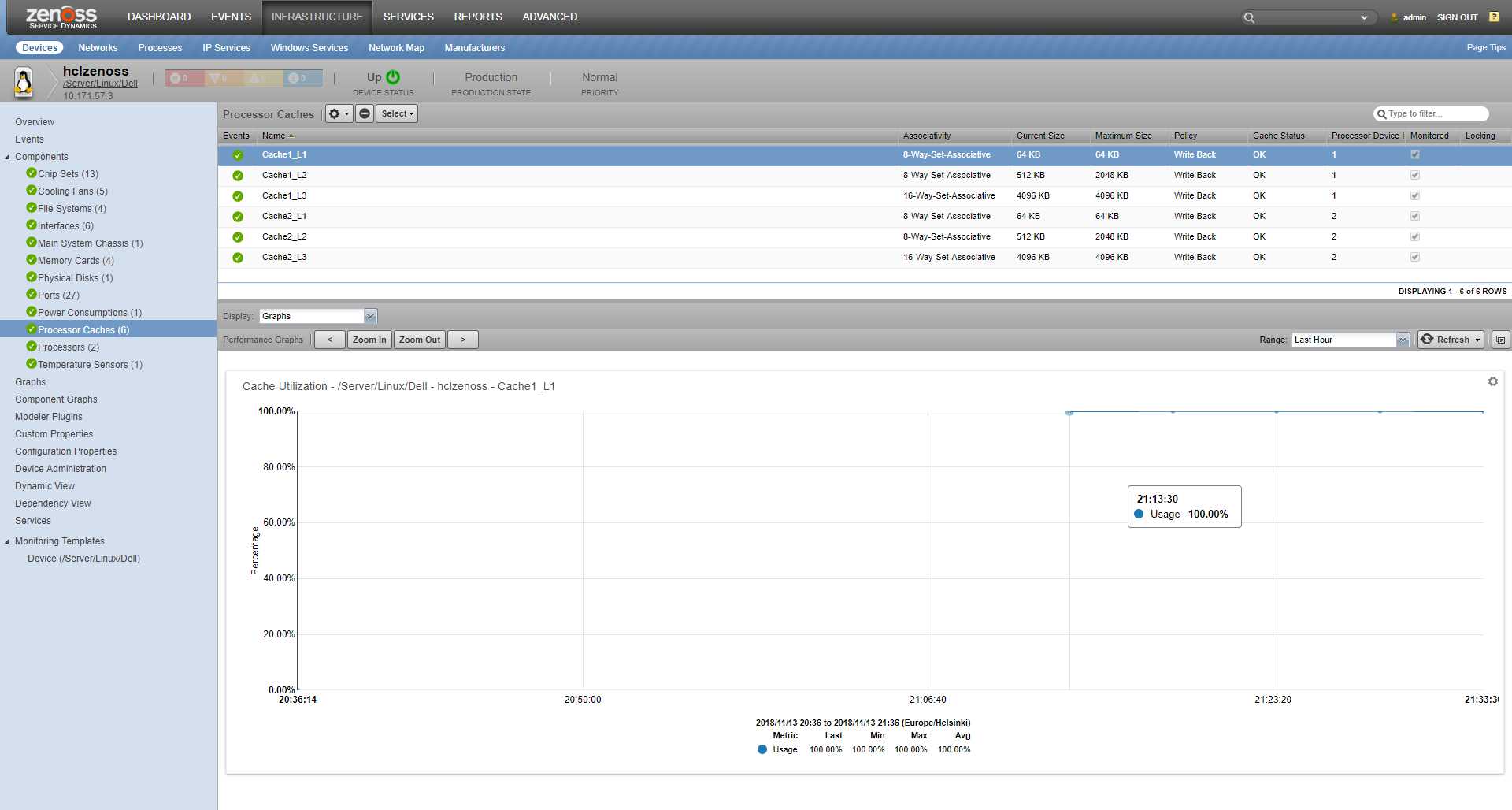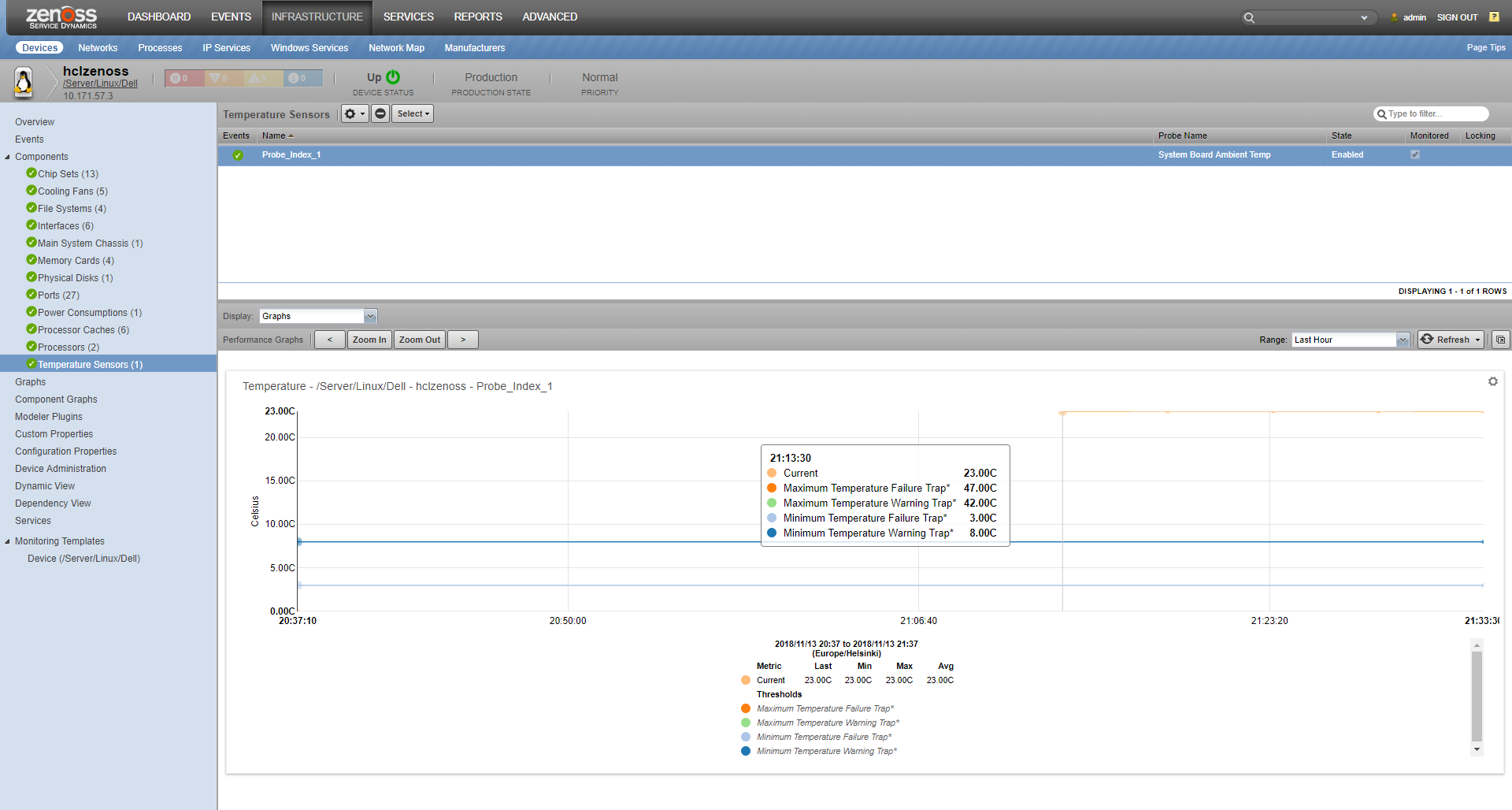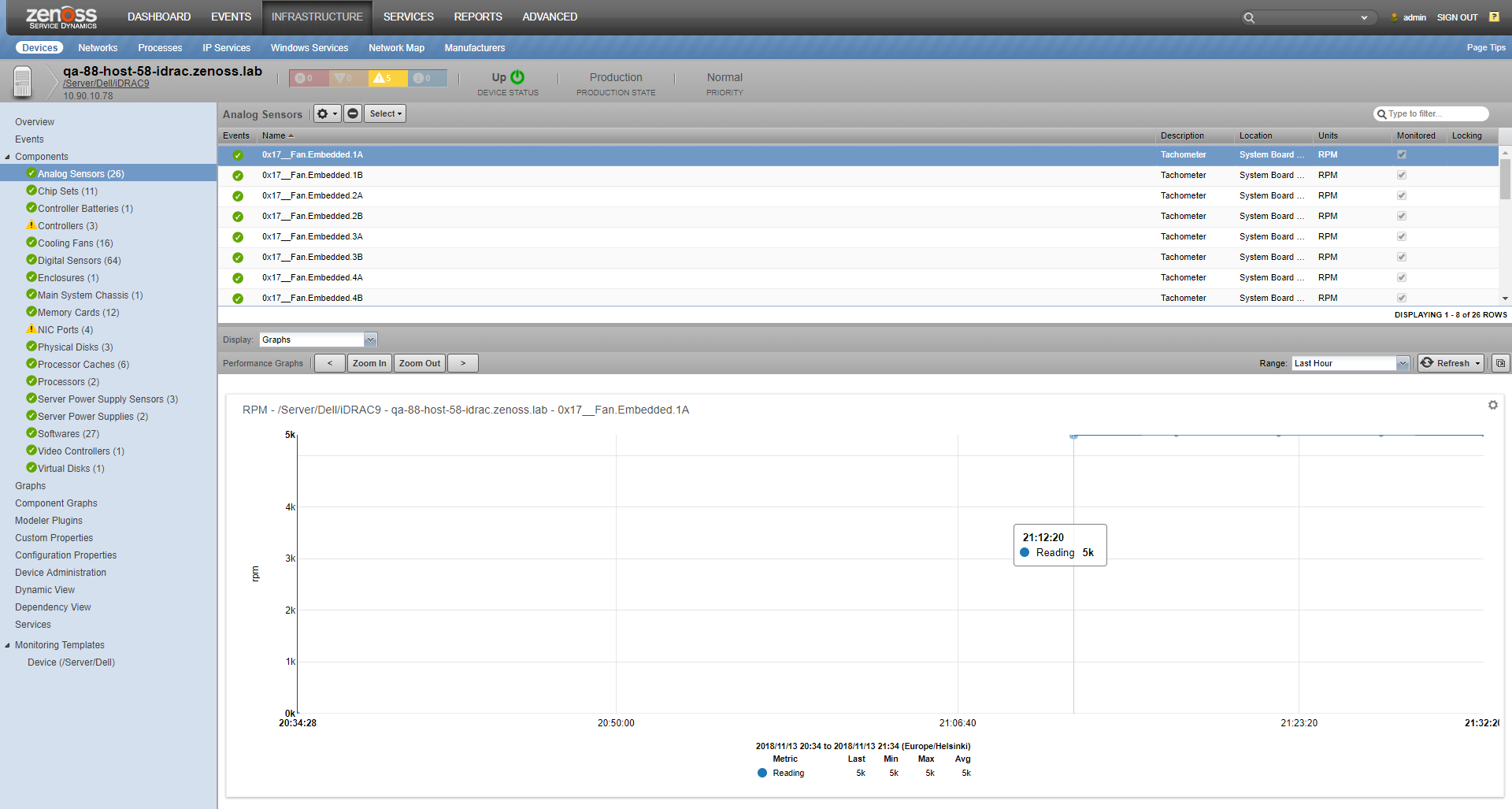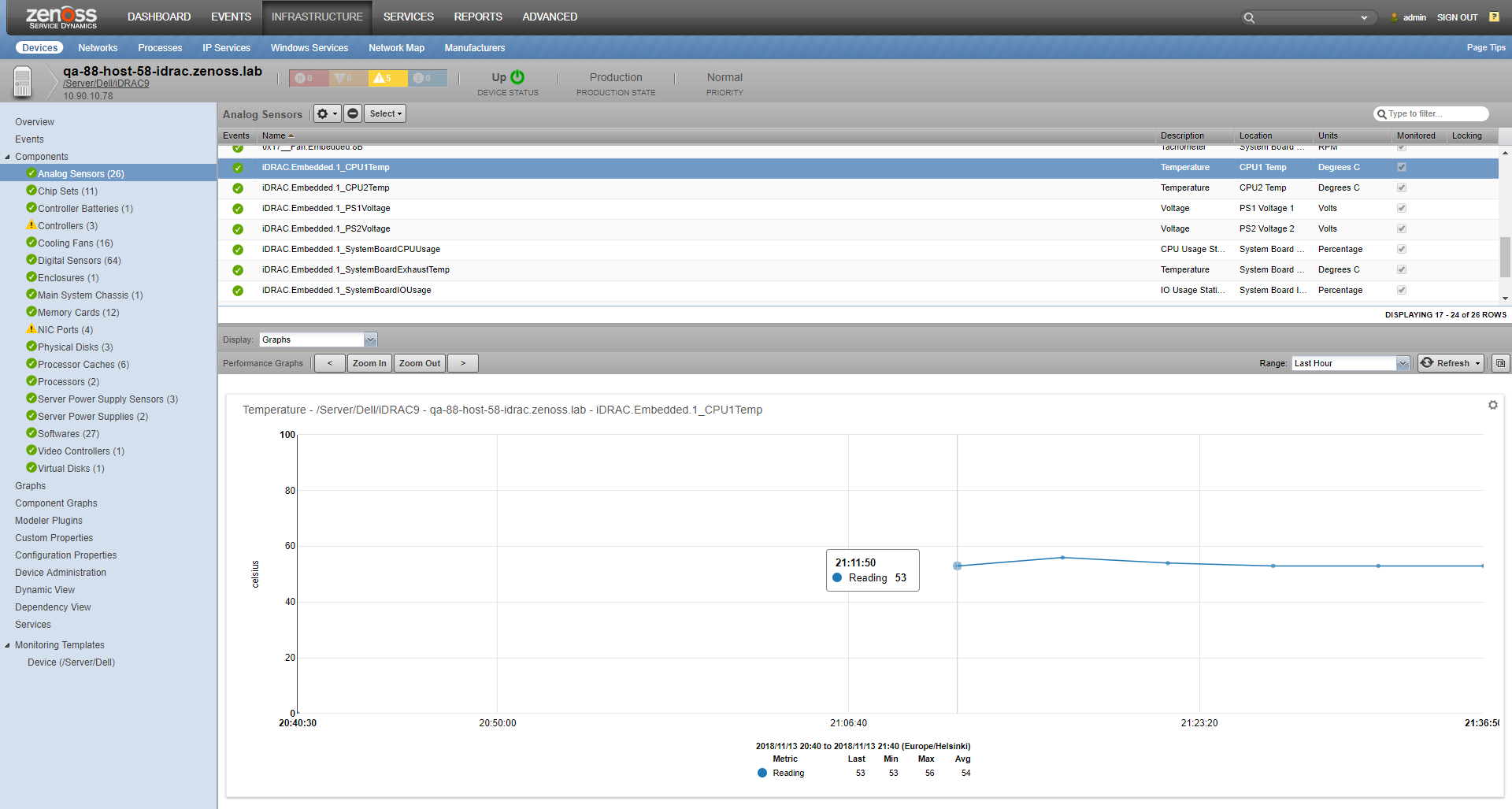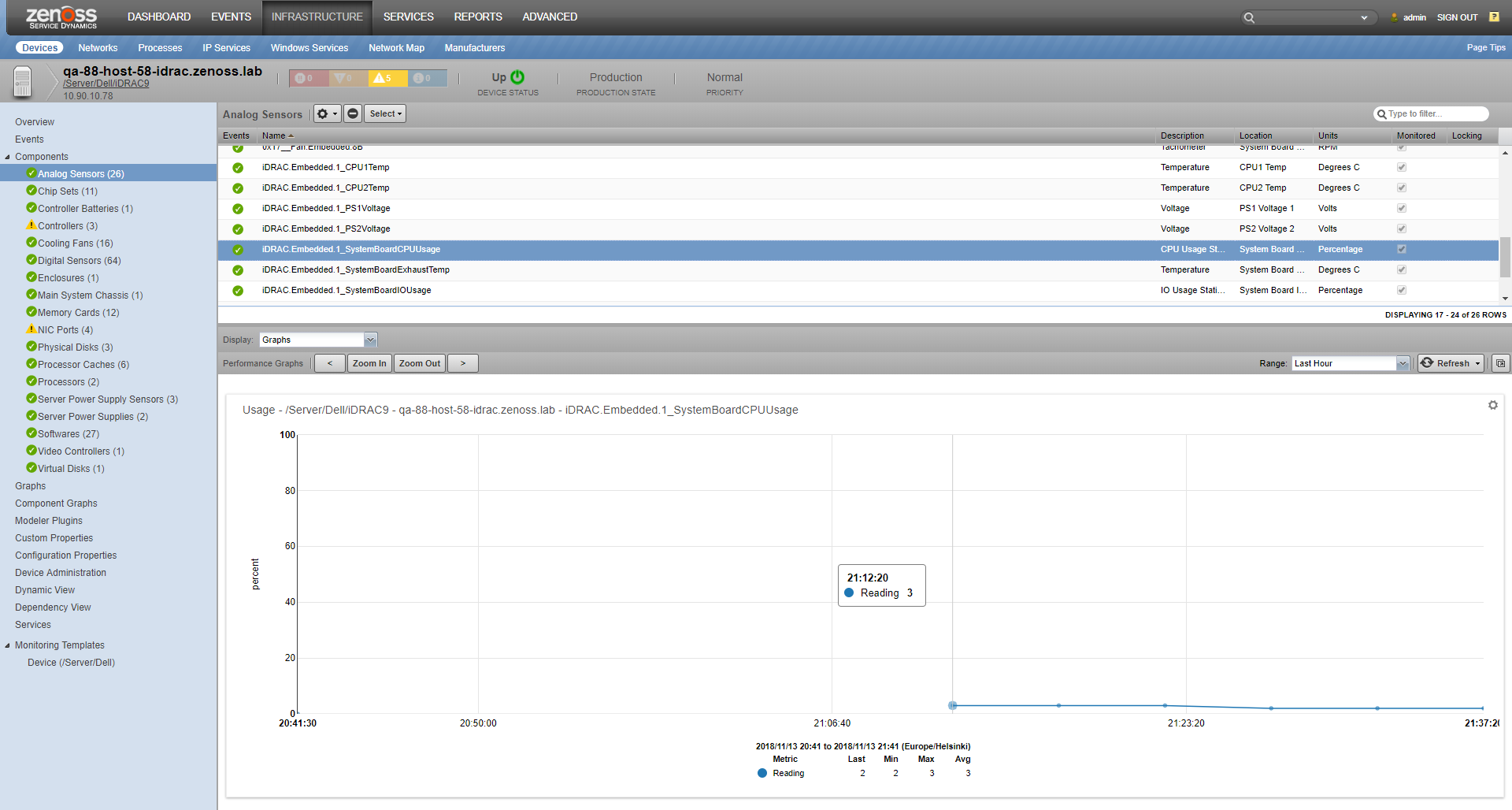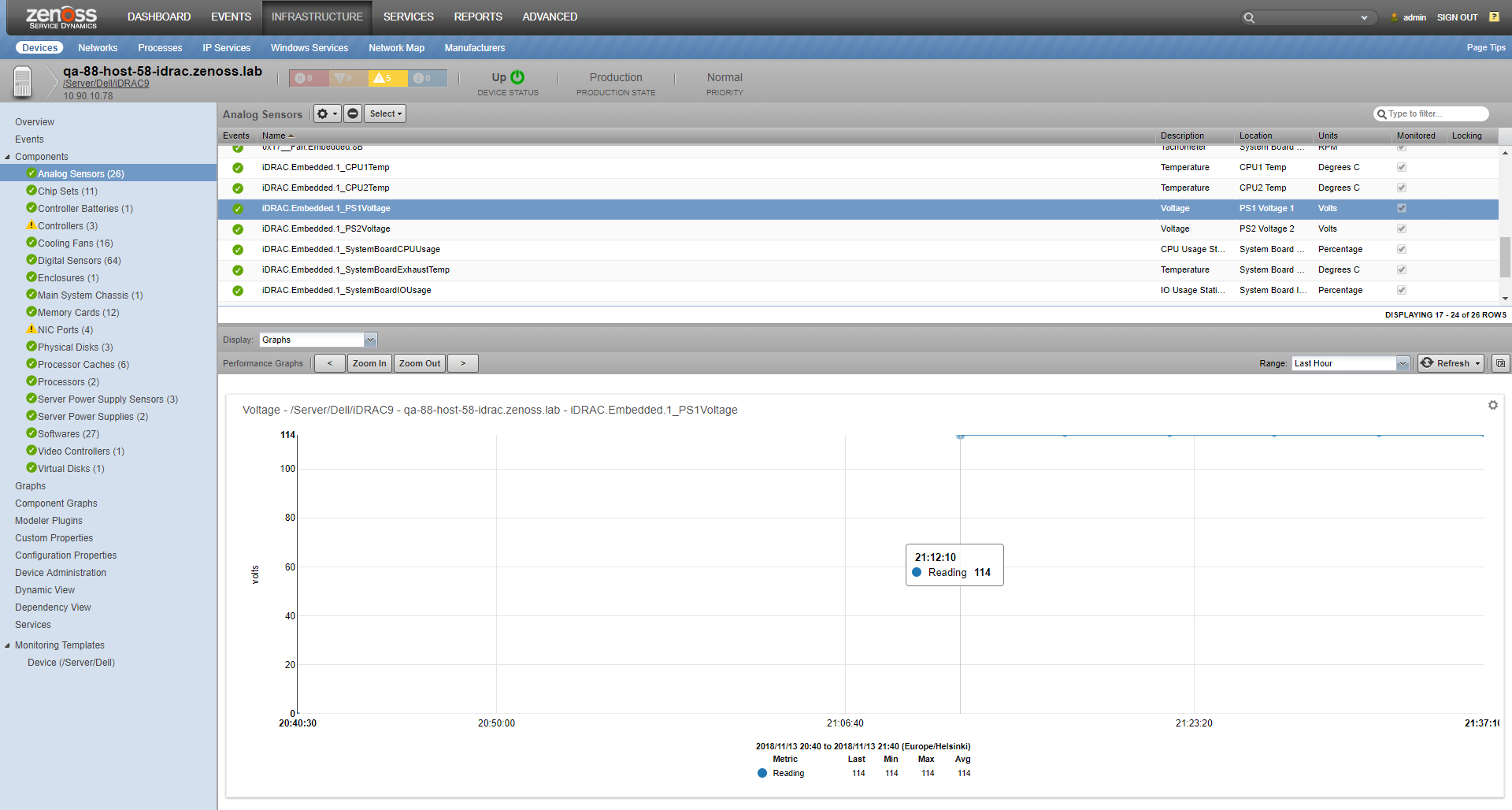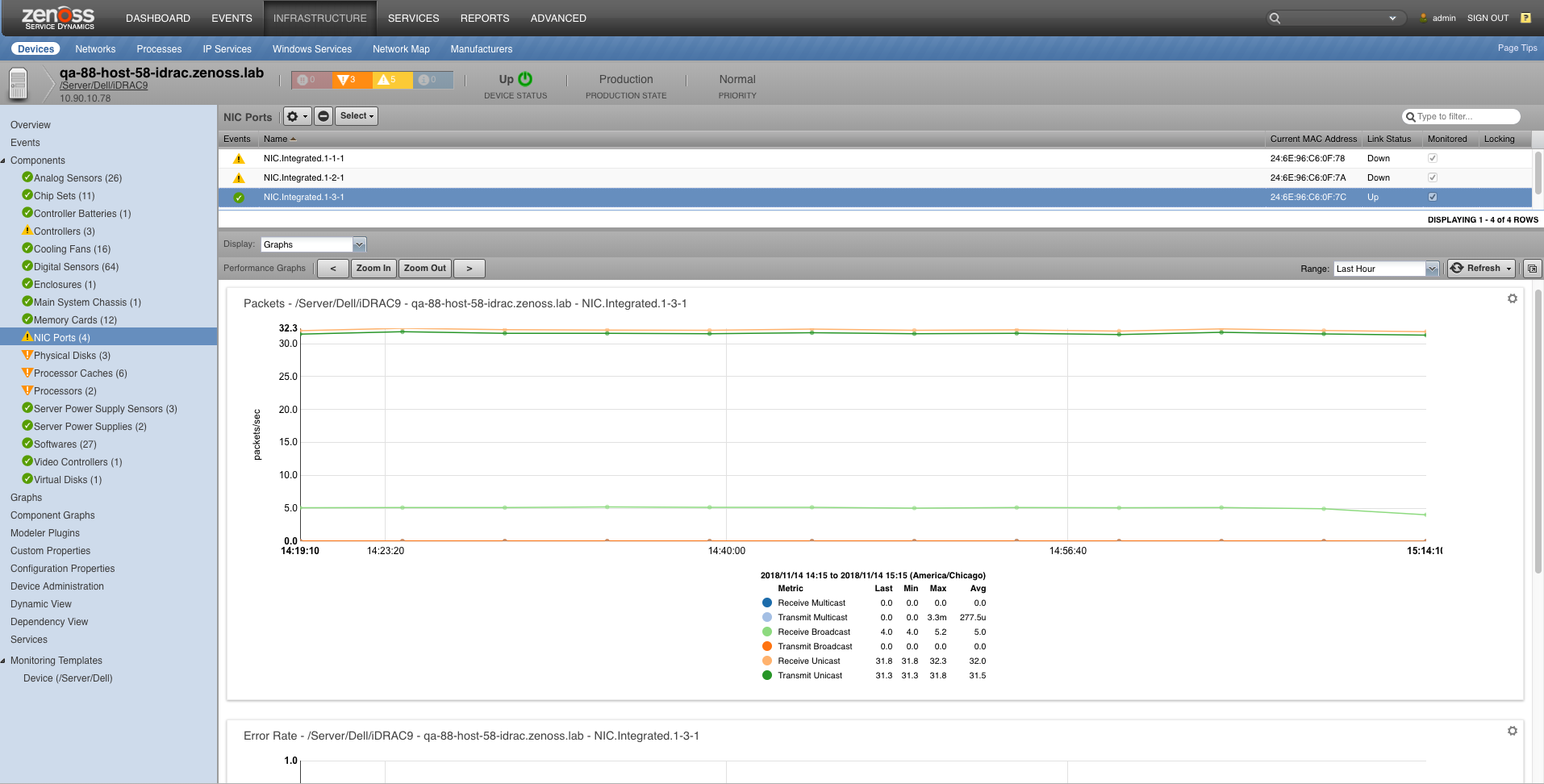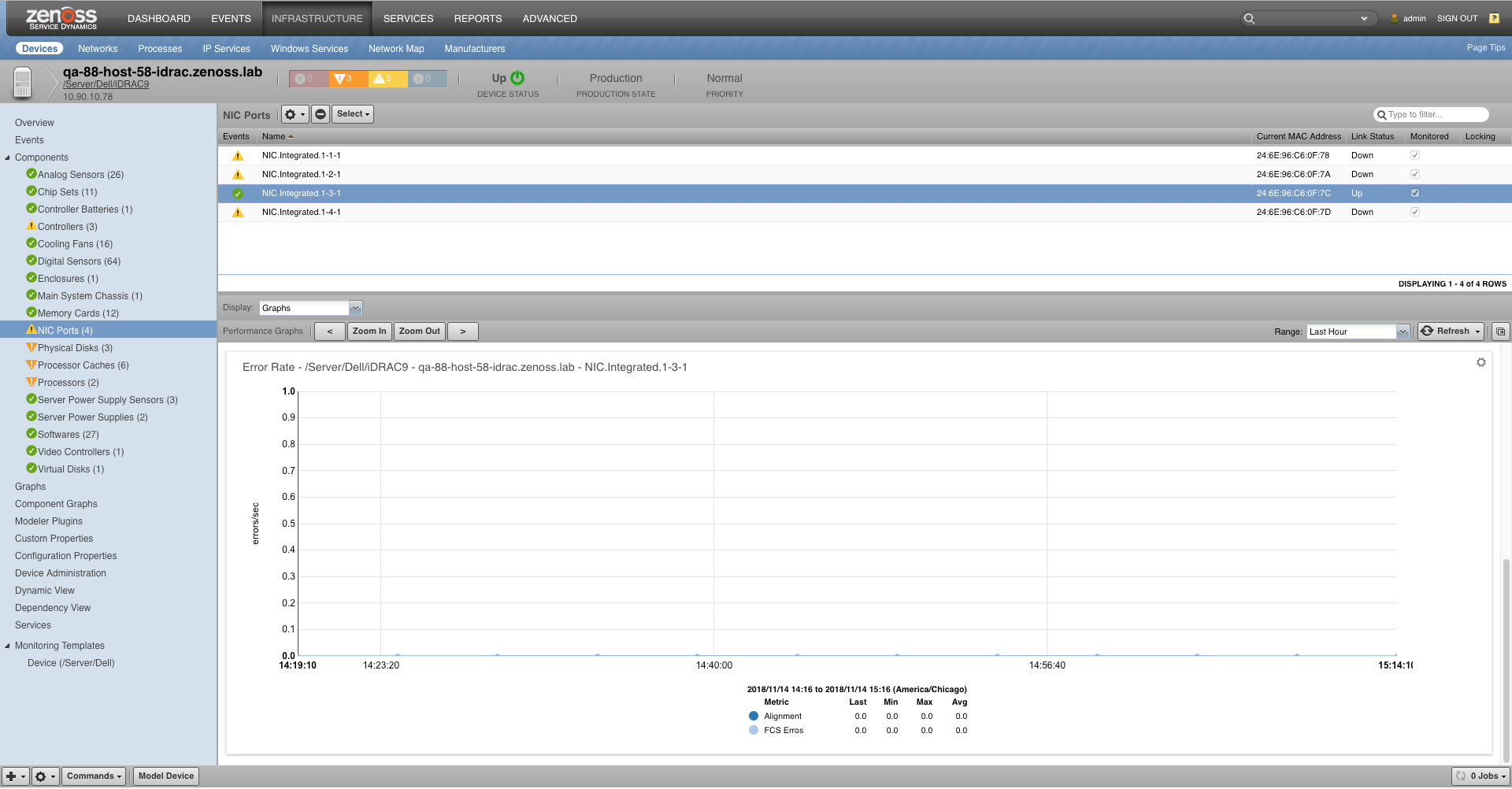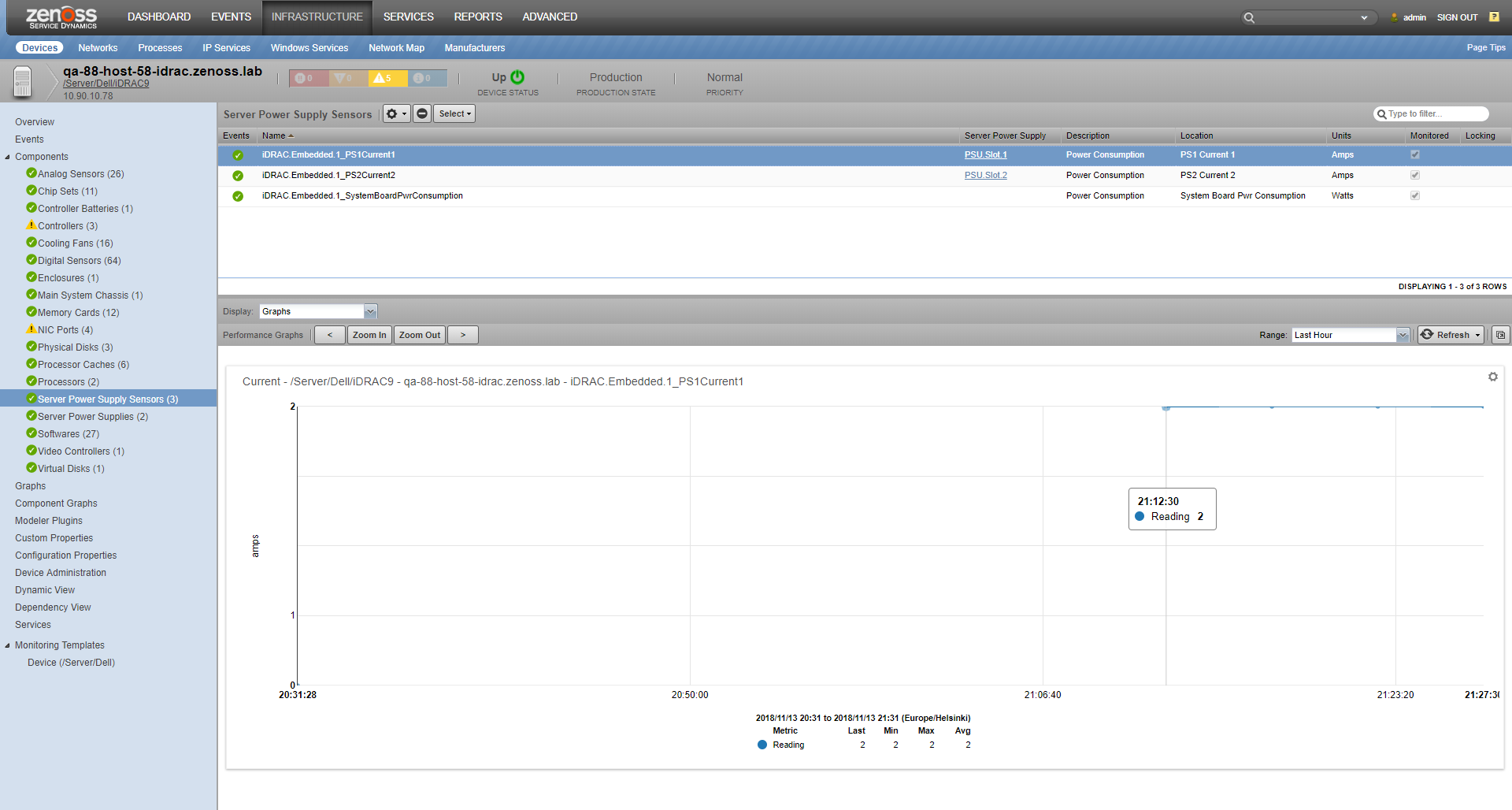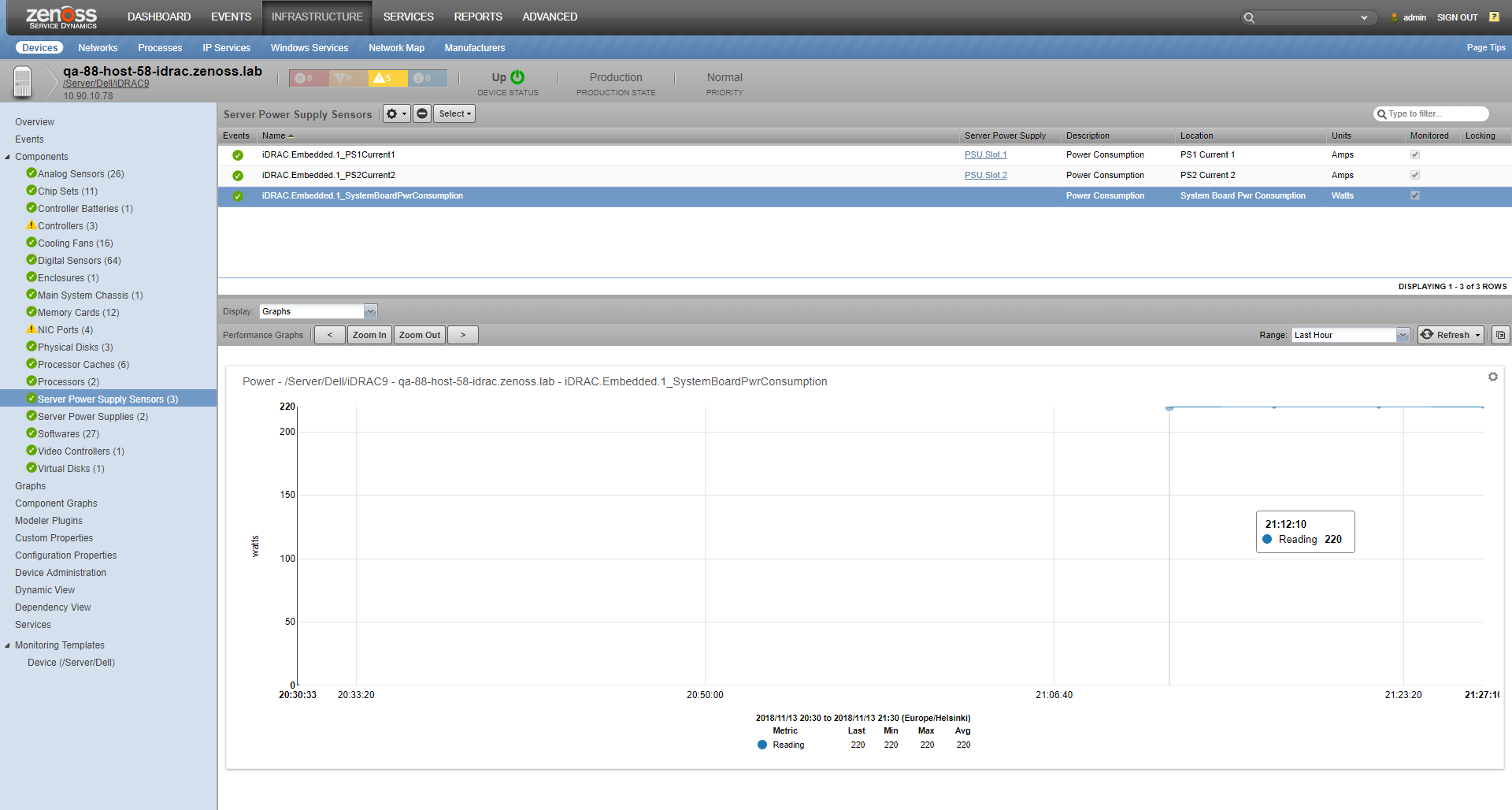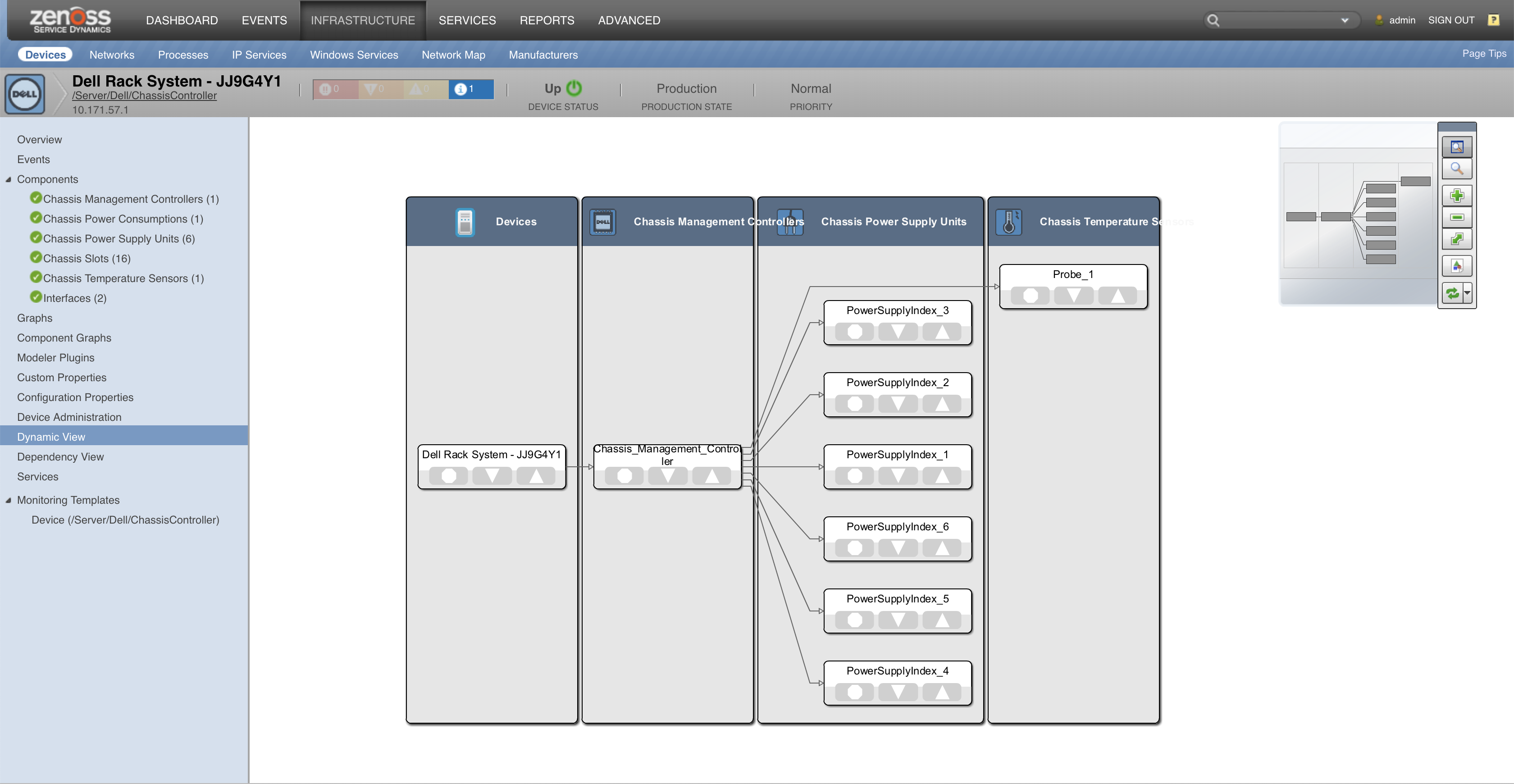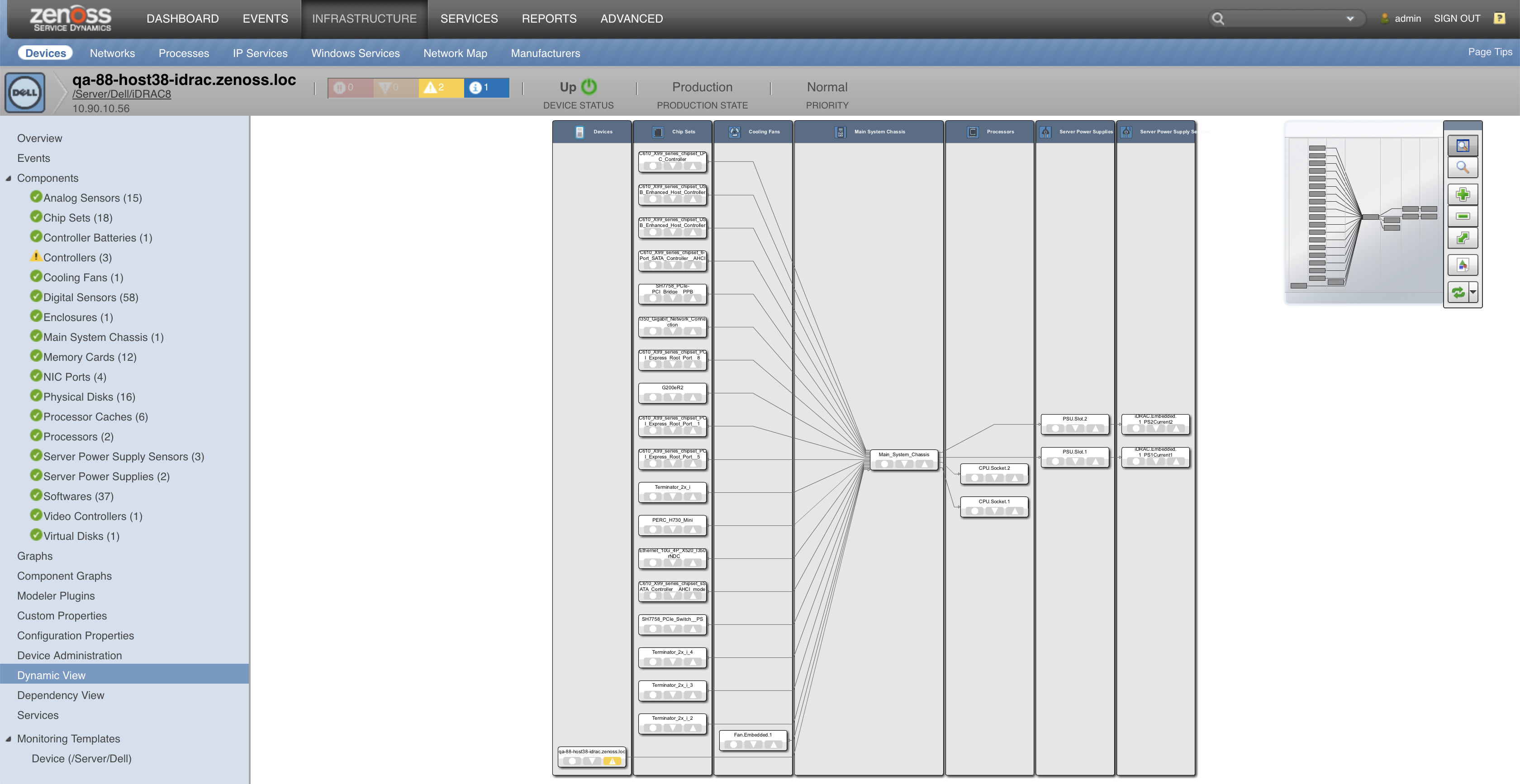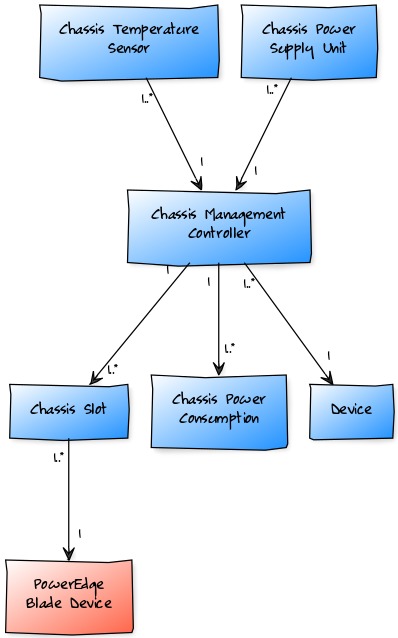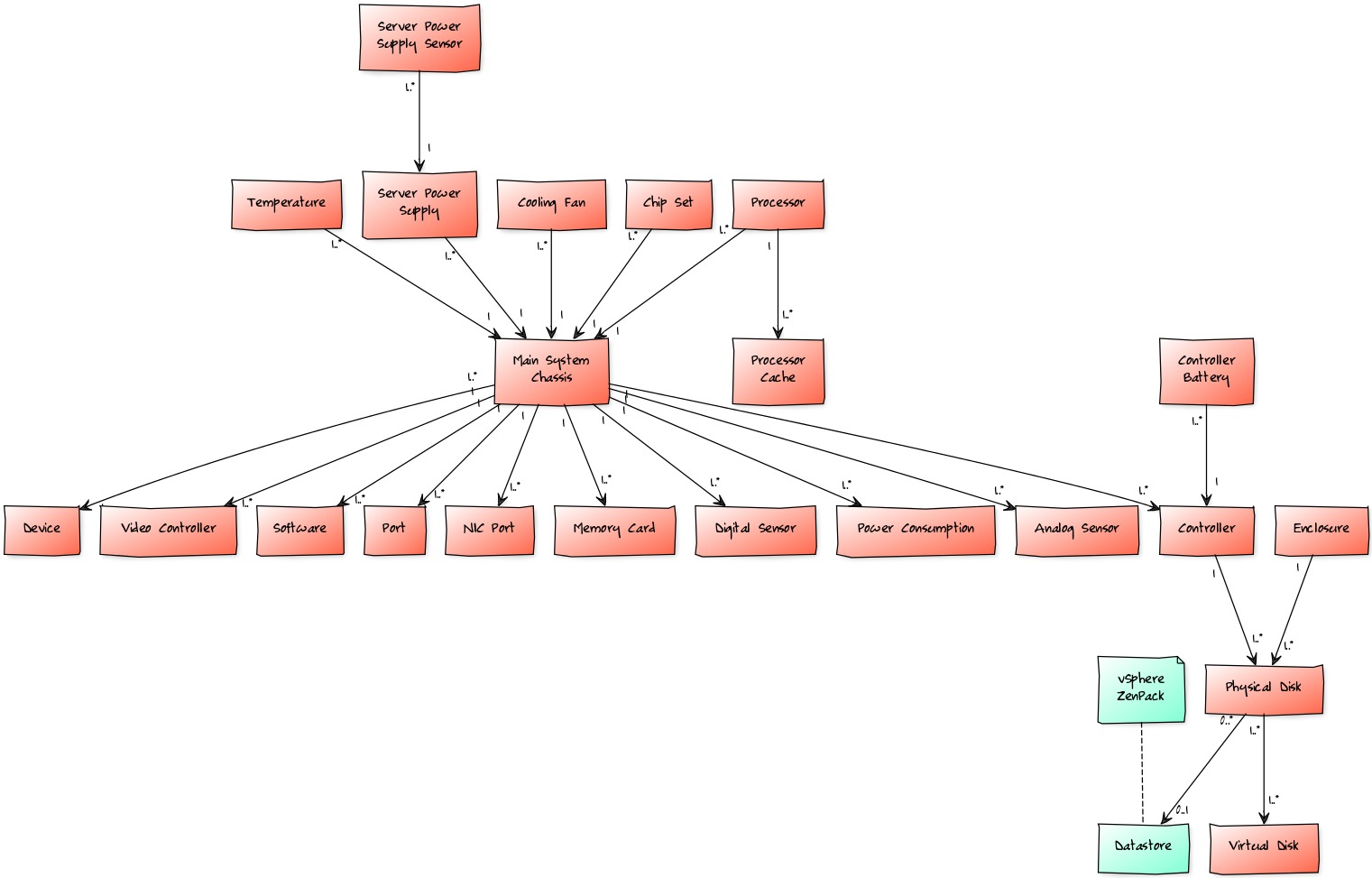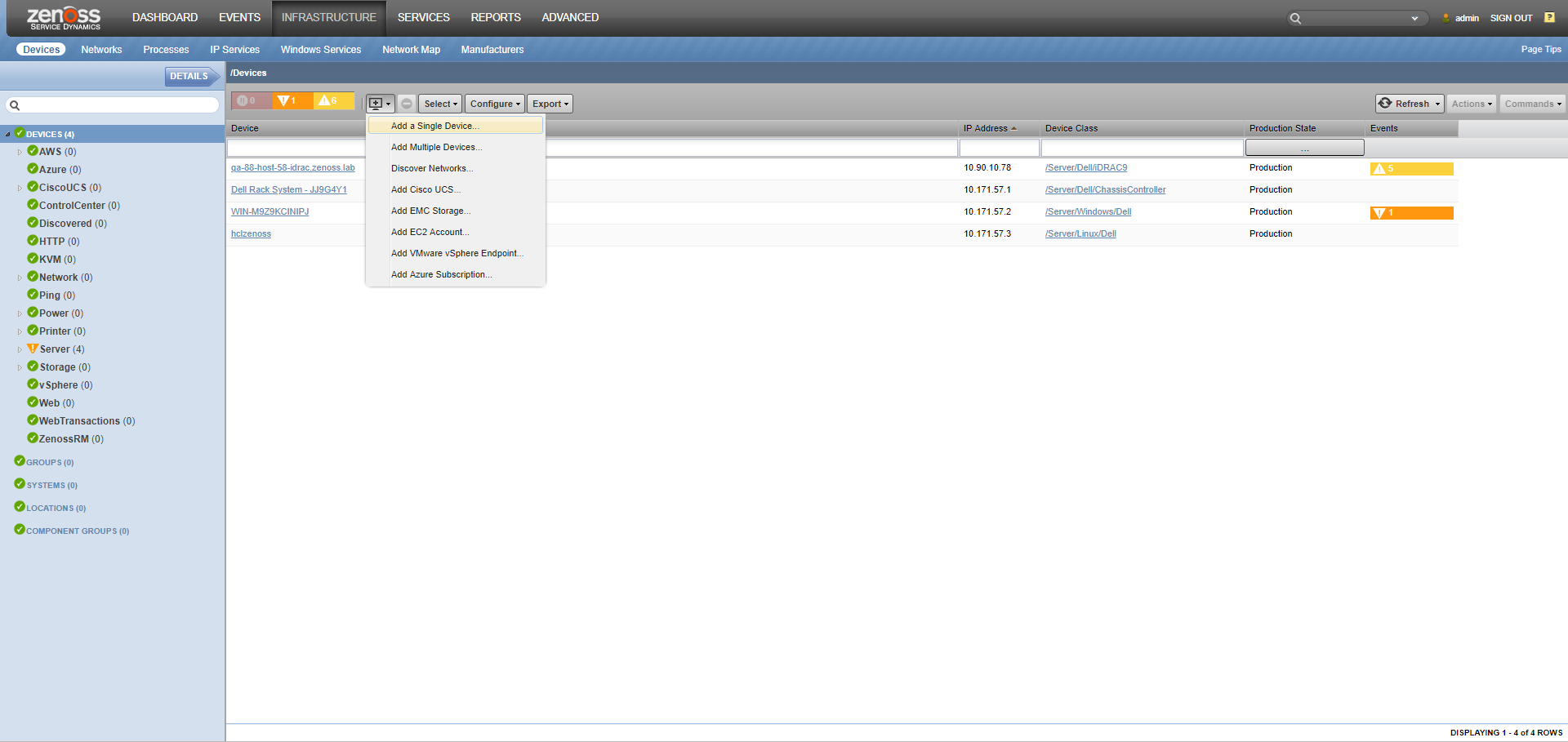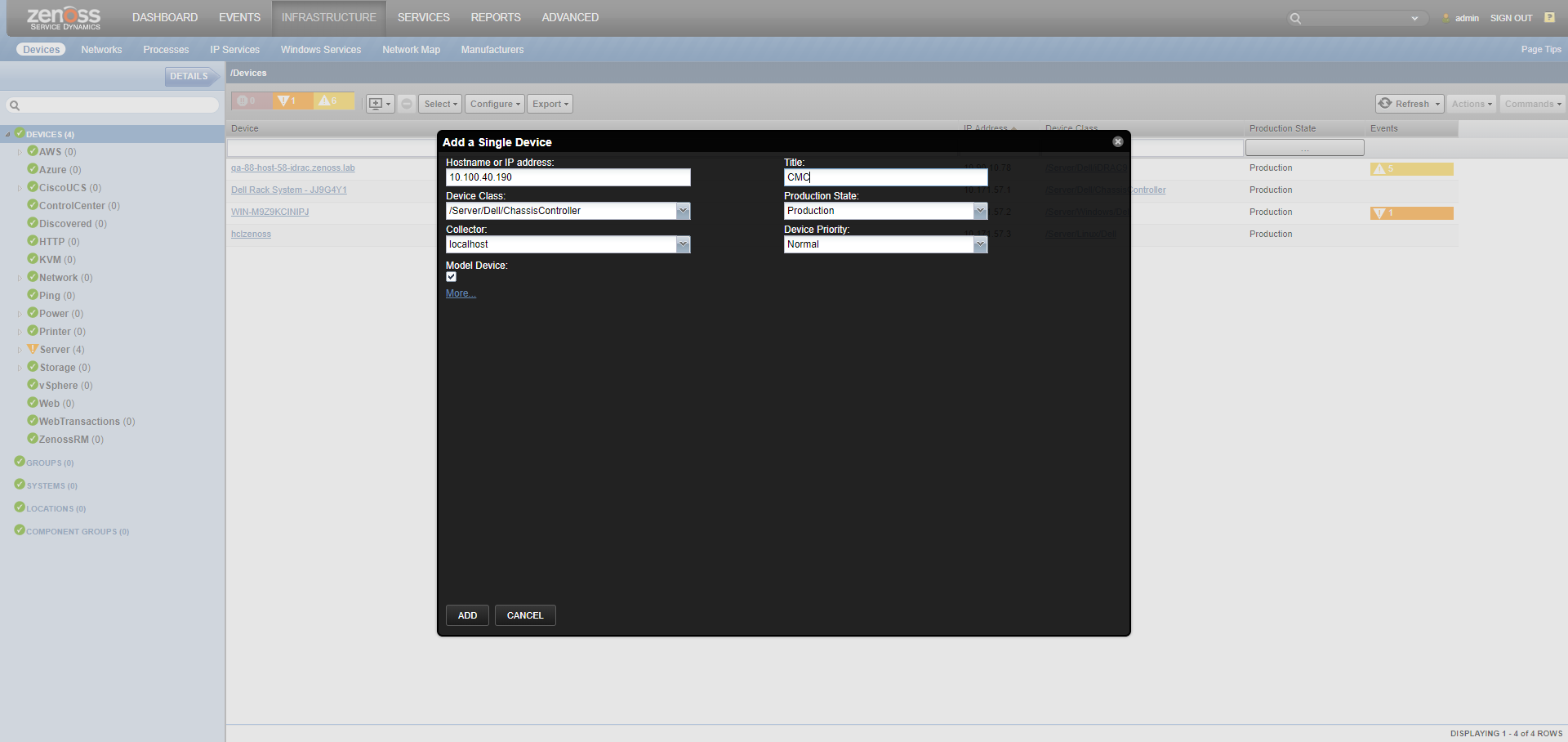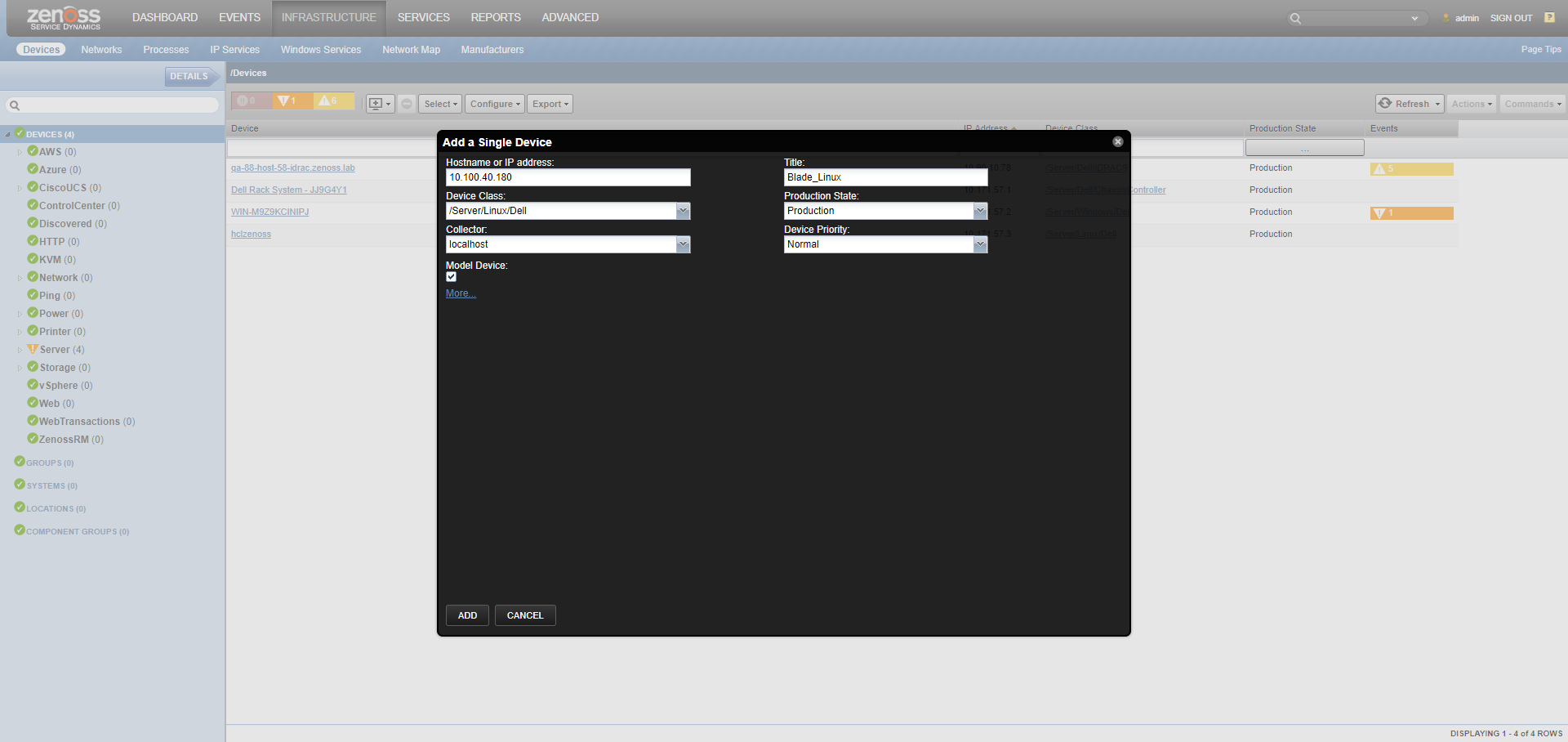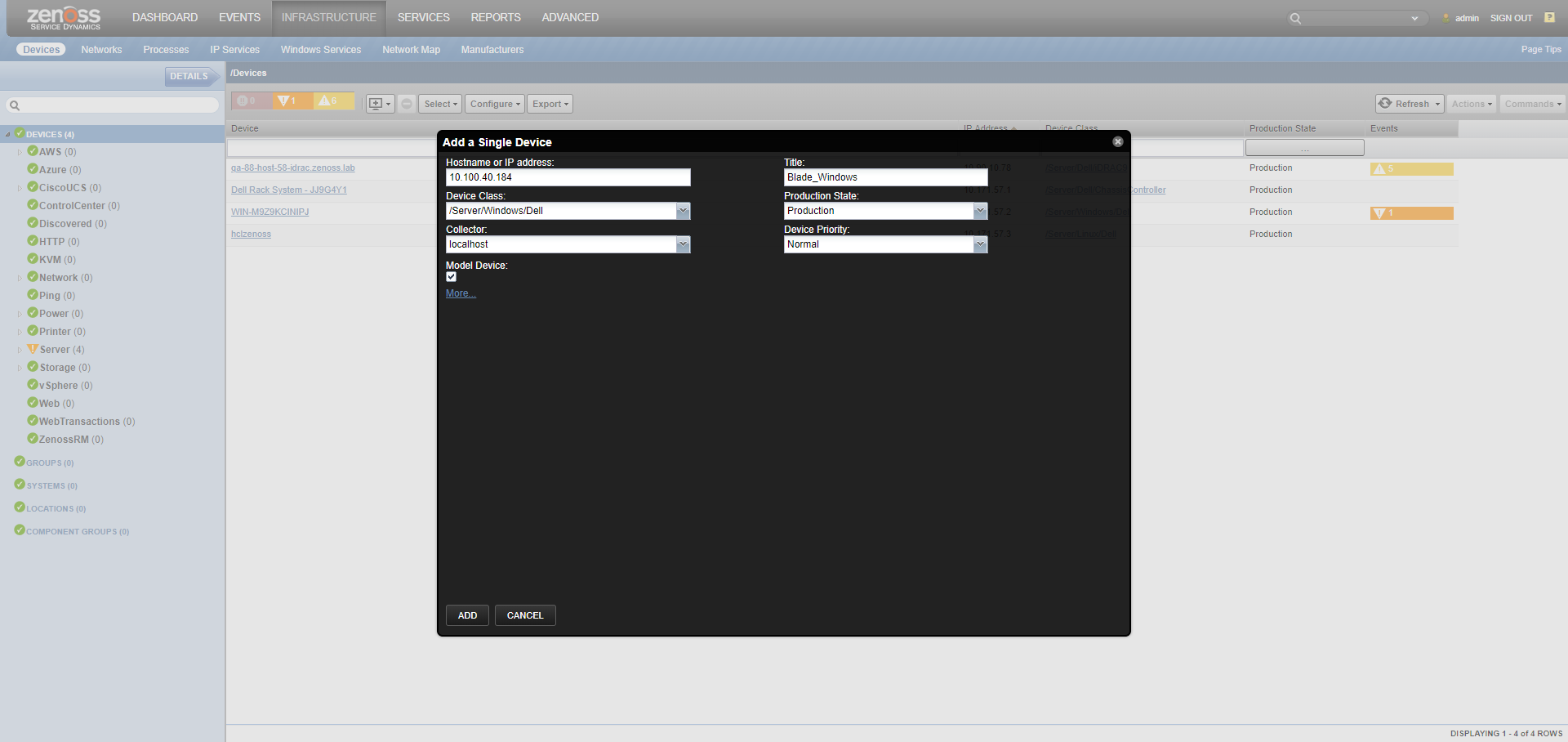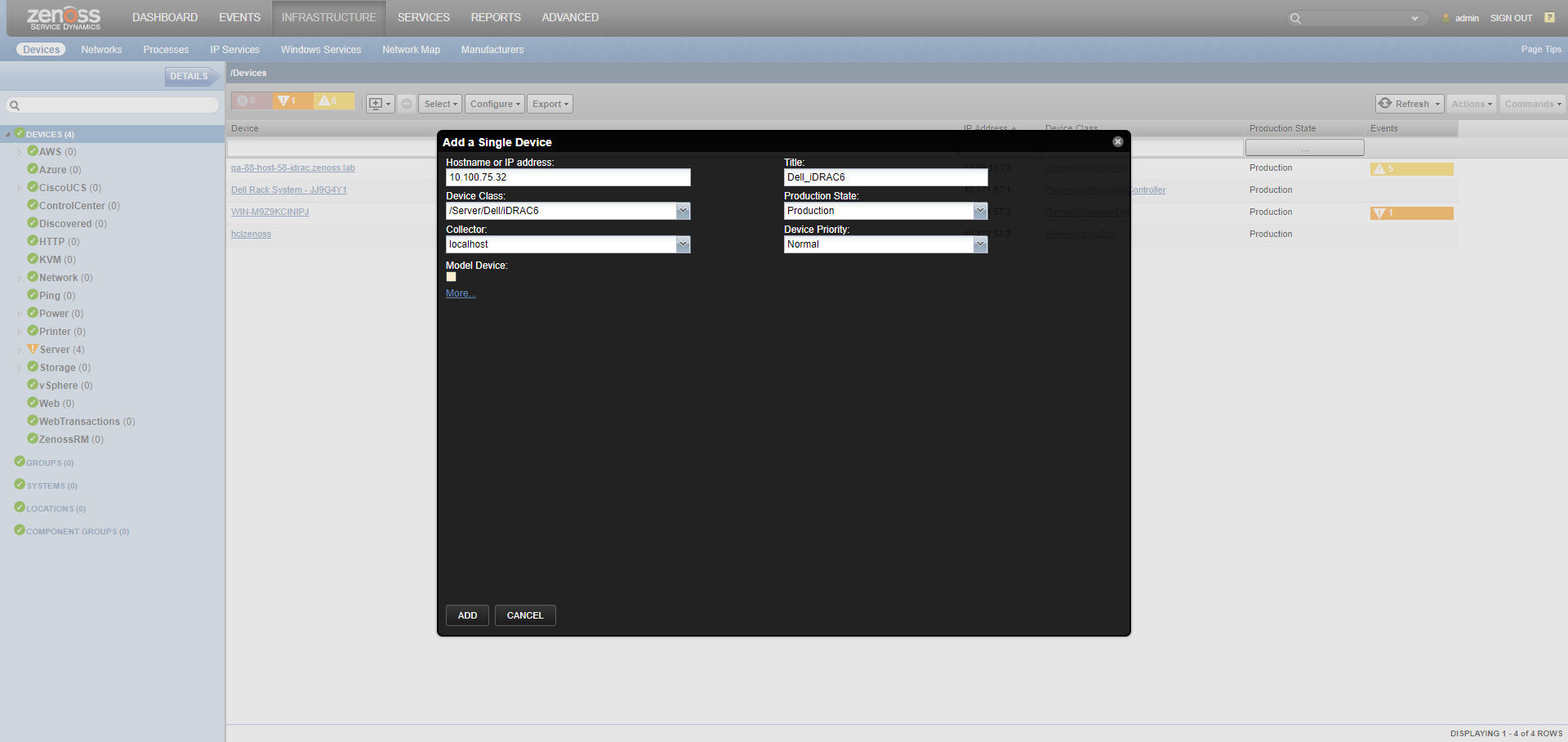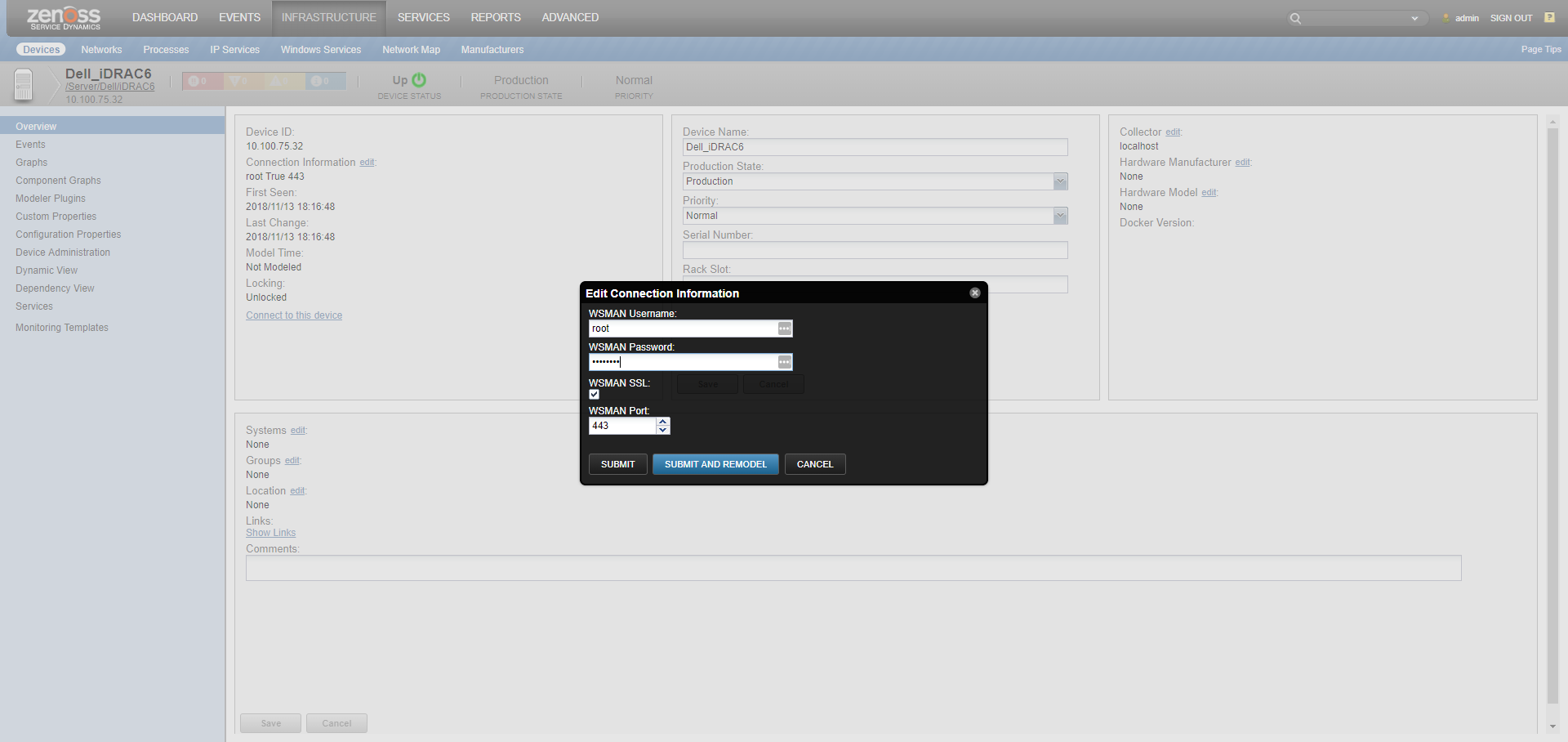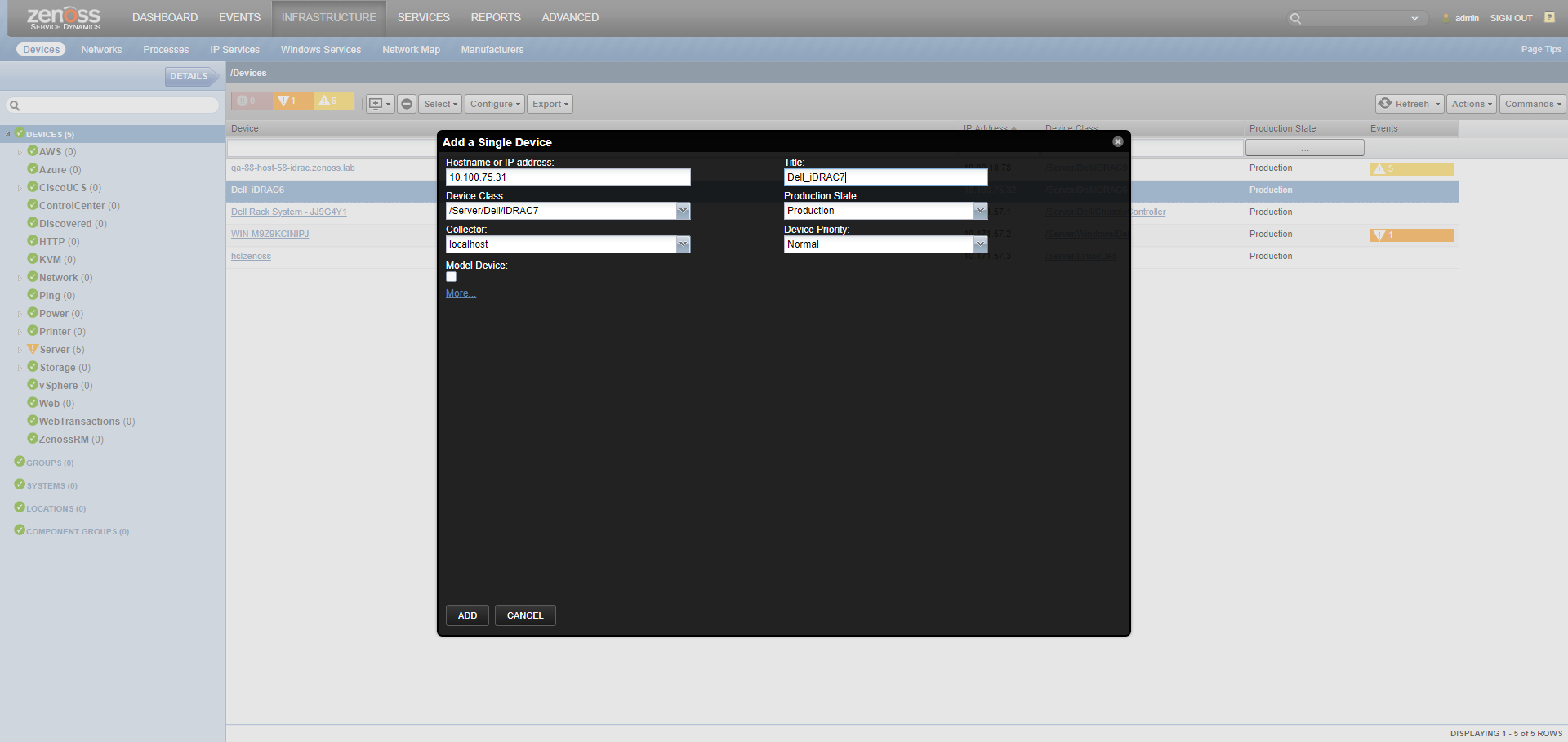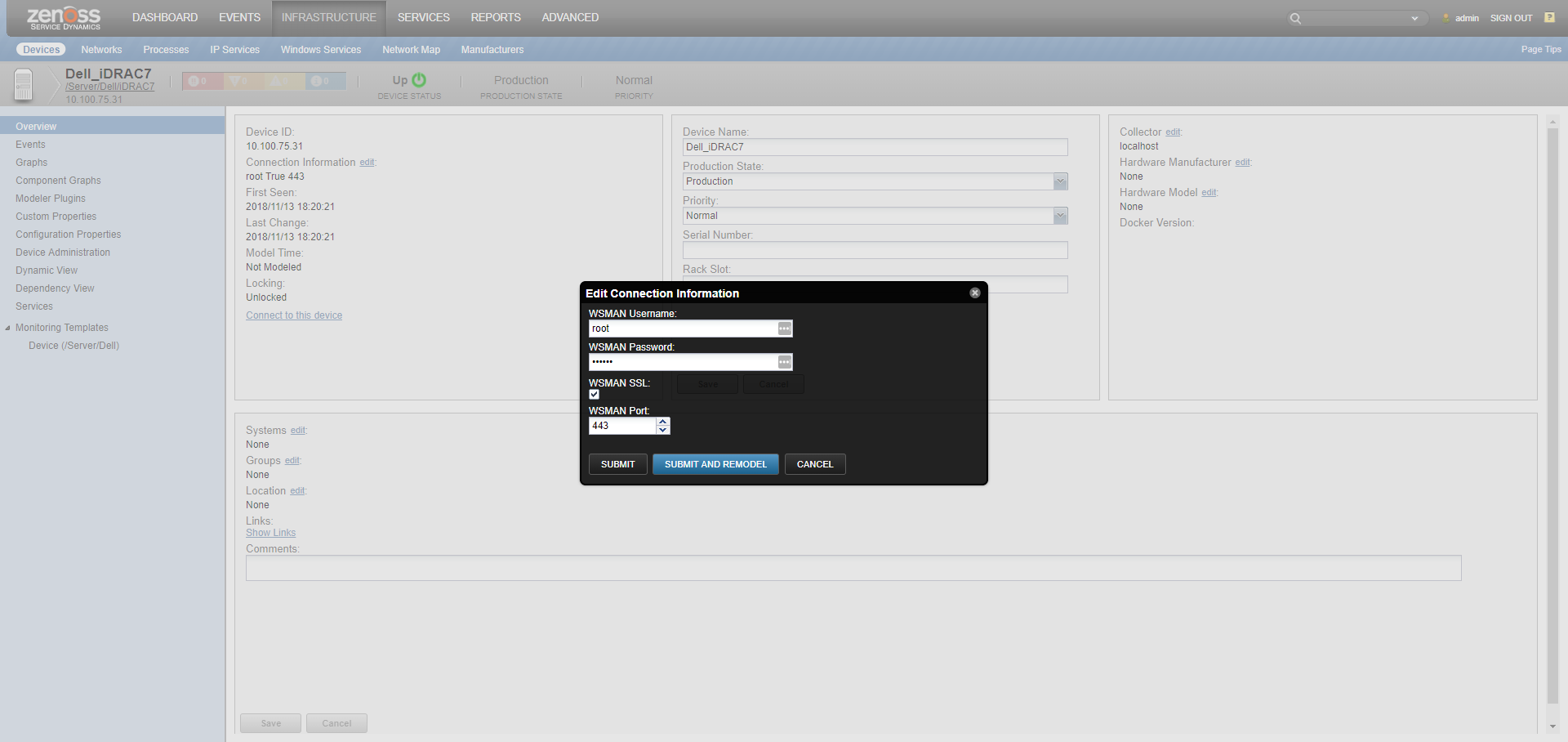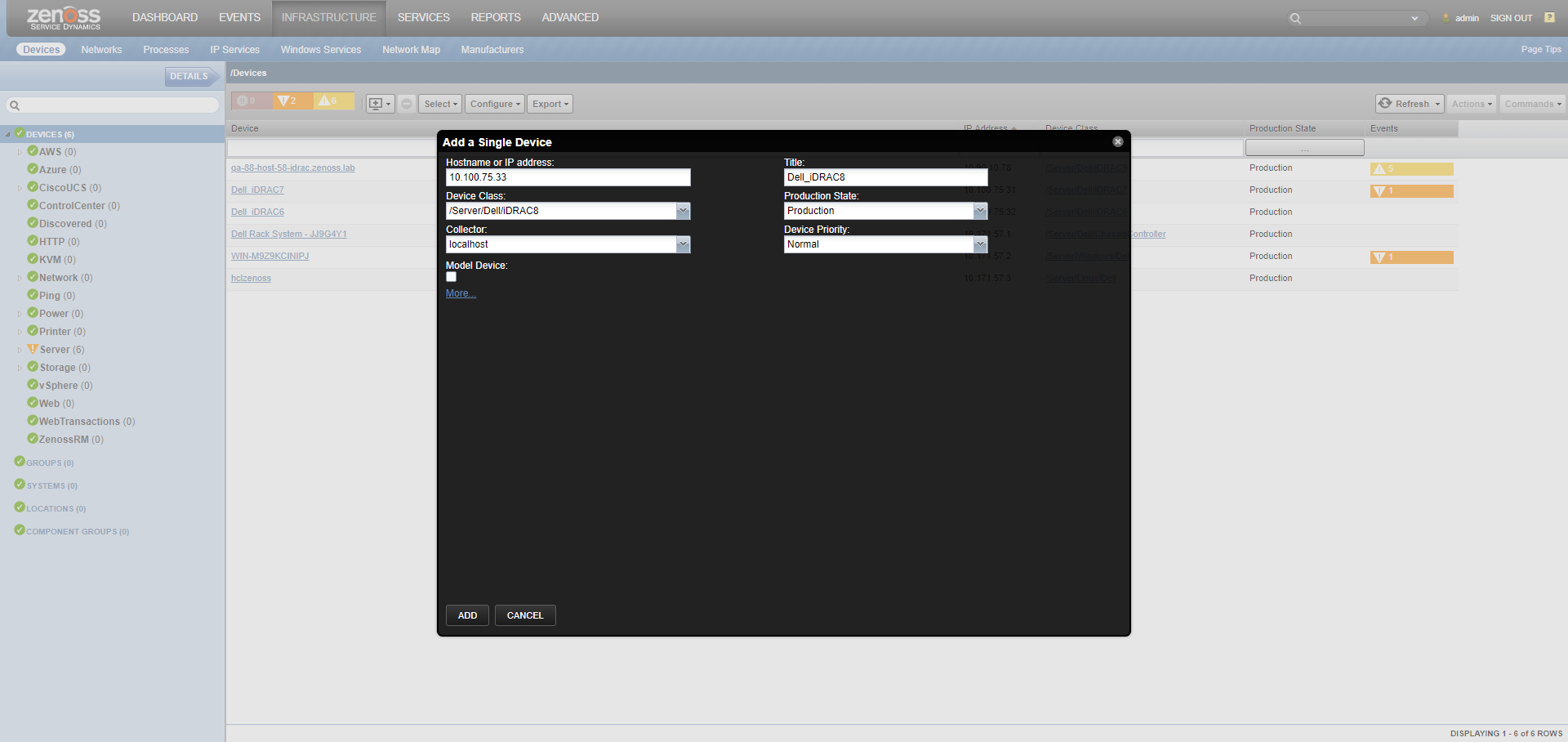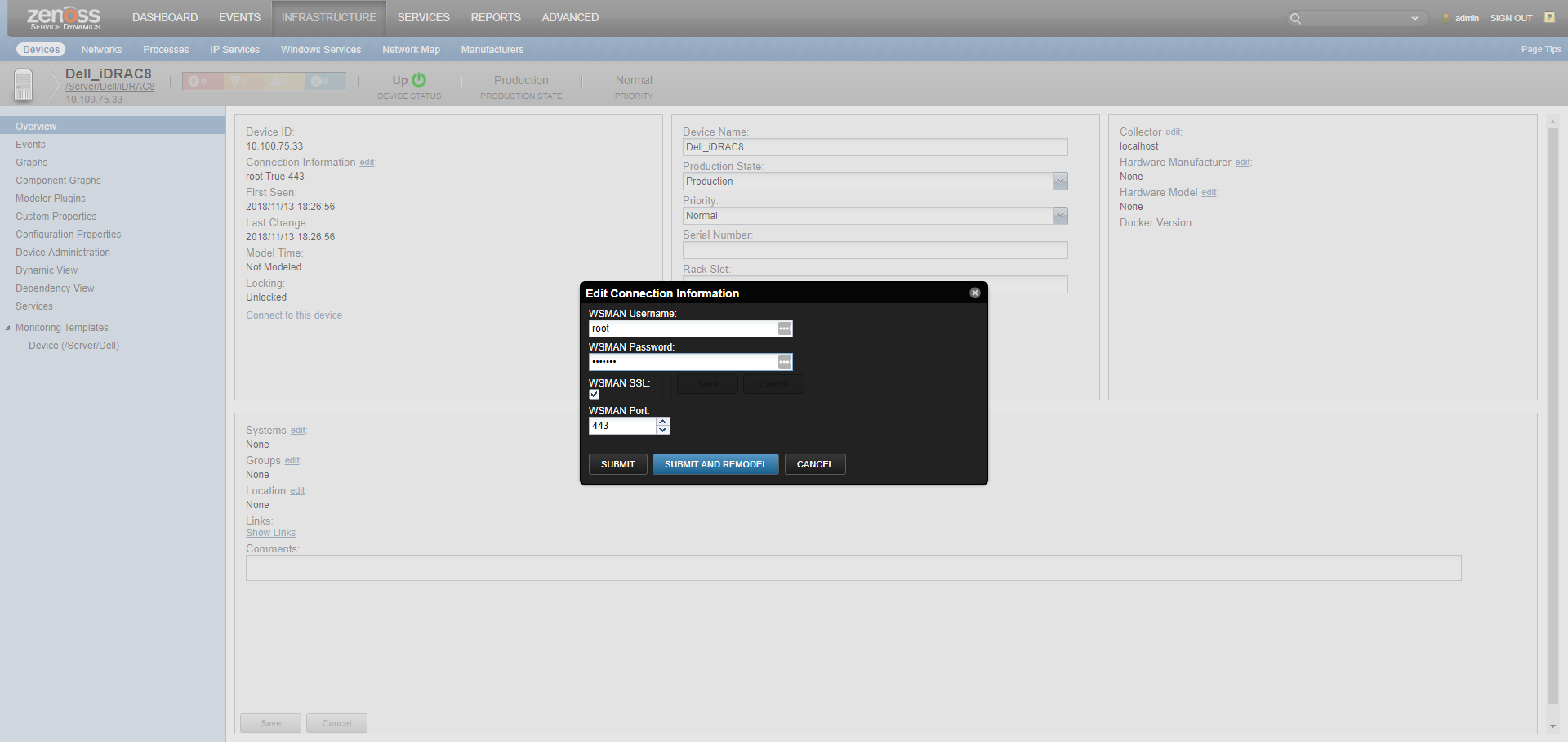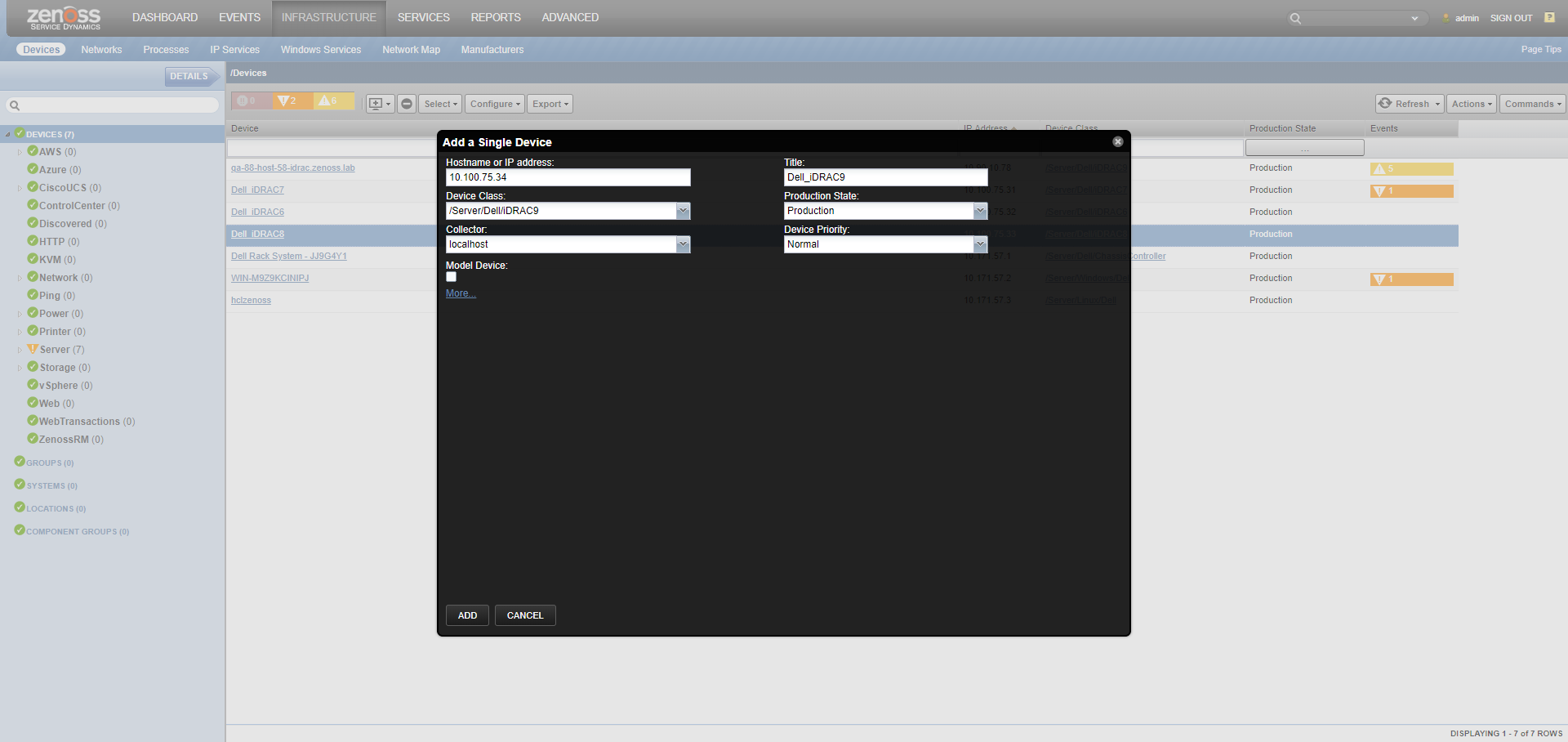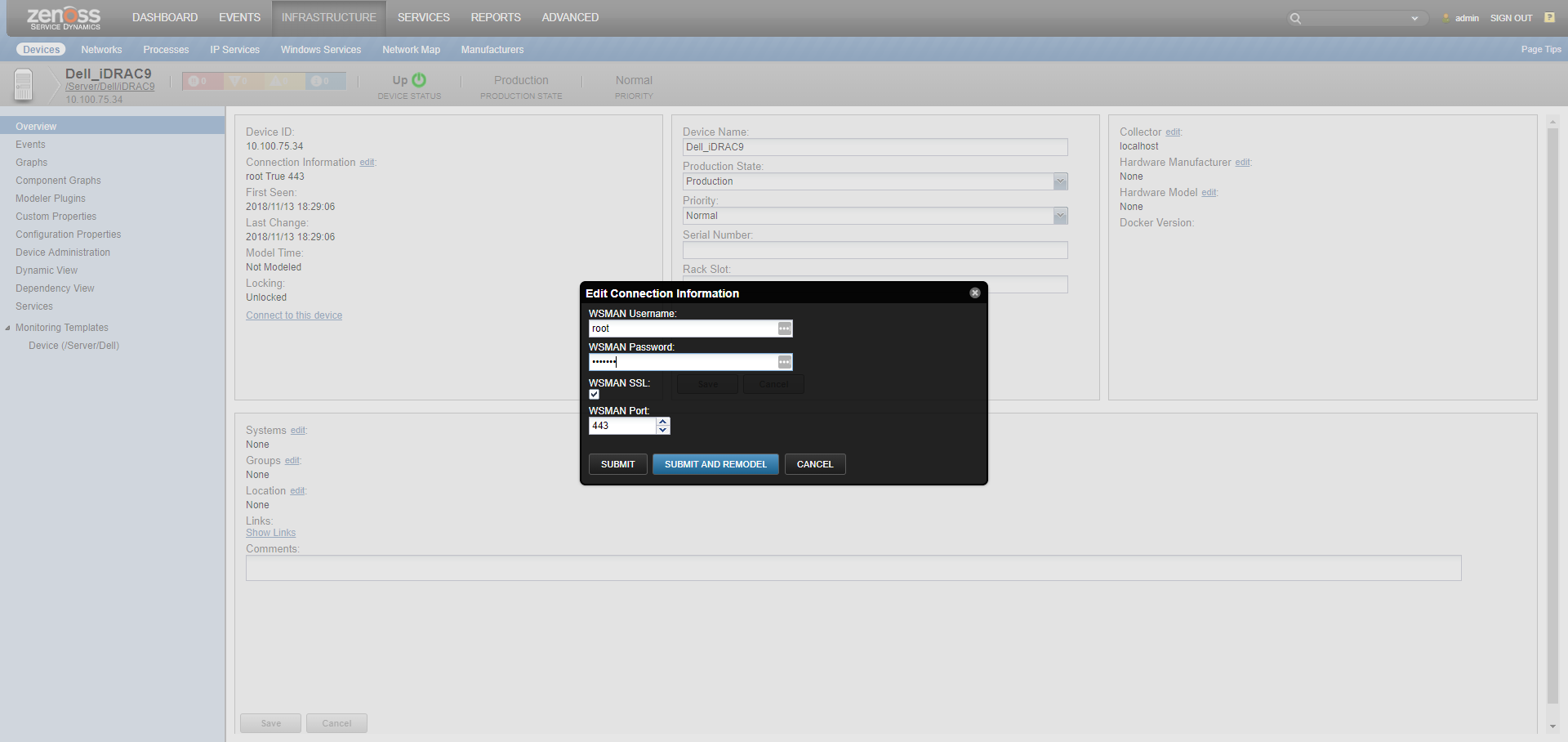Dell PowerEdge
ZenPacks.zenoss.Dell.PowerEdge
The Dell PowerEdge ZenPack allows you to monitor Dell PowerEdge Servers (including Dell EMC VxRail appliances based on PowerEdge Hardware), including blade servers with the Dell PowerEdge M1000e chassis.
This ZenPack provides support for monitoring Dell PowerEdge Servers (11G, 12G, 13G, and 14G), including blade servers with the Dell PowerEdge M1000e chassis.
Monitoring is performed via the OpenManage Server Agent (OMSA) using the SNMP API, on servers running either the Windows or Linux OS. This ZenPack also provides support for monitoring via the Dell iDRAC using the WSMAN interface, regardless of host OS.
Note: Please restart Zenoss after installing this ZenPack.
The features added by this ZenPack be summarized as follows. They are each detailed further below.
- Initial discovery and continual synchronization of relevant components.
- Performance monitoring.
- Event monitoring and management.
- Service impact and root cause analysis. (Requires Zenoss Service Dynamics)
Commercial
This ZenPack is developed and supported by Zenoss Inc. Commercial ZenPacks are available to Zenoss commercial customers only. Contact Zenoss to request more information regarding this or any other ZenPacks. Click here to view all available Zenoss Commercial ZenPacks.
Releases
Version 3.0.2 - Download
- Released on 2023/11/23
- Requires WSMAN ZenPack (>=1.0.6), ZenPackLib ZenPack (>=2.0.9)
- Compatible with Zenoss 6.x and Zenoss Cloud
Version 3.0.1 - Download
- Released on 2019/10/28
- Requires WSMAN ZenPack (>=1.0.5), ZenPackLib ZenPack (>=2.0.9)
- Compatible with Zenoss 6.x and Zenoss Cloud
Discovery
Dell M1000e Blade Chassis
The following components will be automatically discovered through the Chassis Management Controller(CMC) IP address and the hostname you provide. The properties and relationships will be continually maintained.
Chassis Management Controller
- Attributes: Name, System Slot, Chassis Name, Service Tag, Product Name, Description, Version, Location, Firmware Version
- Relationships: Chassis Power Consumptions, Chassis Power Supply Units, Chassis Slots, Chassis Temperature Sensors
Chassis Power Consumptions
- Attributes: Name, Chassis Name, Current Usage, Peak Usage, Min Usage, Max Power, Status, Chassis Index, Chassis Location, Idle Power, Potential Power, Power Surplus
- Relationships: Chassis Management Controller
Chassis Power Supply Units
- Attributes: Name, Location, Chassis Name, Power in Amps, Power in Watts, Idle Power, Chassis Index
- Relationships: Chassis Management Controller
Chassis Slots
- Attributes: Name, Slot Name, Slot ID, Server Index, Service Tag, Model
- Relationships: Chassis Management Controller
Chassis Temperature Sensors
- Attributes: Name, Chassis Name, Front Panel, CMC Board, CMC Processor, State
- Relationships: Chassis Management Controller
Interfaces
- Attributes: IP Interface, IP Addresses (All), Description, MAC Address, Admin Status, Operational Status, IP Address (Primary), Type, Speed, MTU, Duplex Mode
Dell PowerEdge 11g, 12g, 13g, and 14g Servers
The following components will be automatically discovered through the Server IP address and the hostname you provide. The properties and relationships will be continually maintained.
Chip Sets
- Attributes: Name, Slot Index, Speed, Status, Device Index, Chassis System Name, Data Bus Width, Adapter Fault, State Capability, Chassis Index, State Setting, Manufacturer, Model
- Relationships: Main System Chassis
File Systems
- Attributes: Mount Point, Storage Device, Total Bytes, Used Bytes, Free Bytes, Percent Util
Interfaces
- Attributes: IP Interface, IP Addresses (All), Description, MAC Address, Admin Status, Operational Status, IP Address (Primary), Type, Speed, MTU, Duplex Mode
Main System Chassis
- Attributes: Name, Chassis Name, Host Name, Service Code, Service Tag, Lock Present, Chassis Type, Device Index, Manufacturer, Model
- Relationships: Chip Sets, Cooling Fans, Memory Cards, Physical Disks, Virtual Disks, Ports, Processors, Processor Caches, Temperature Sensors
Memory Cards
- Attributes: Name, Chassis Name, Speed, Type, Asset Tag, Memory Status, Size, Device Index, State Capability, Location, State Settings, Error Count, Manufacturer, Model
- Relationships: Main System Chassis
Physical Disks
- Attributes: Name, Chassis Name, Consumers, Capacity, Used Space, Free Space, State, Host Name, Disk Number, Negotiated Speed, Protocol Type, Enclosure ID, Revision, Manufacturer, Model
- Relationships: Main System Chassis
Ports
- Attributes: Name, Port Name, Chassis Name, Connector Type, Security State, Port Status, Port Index, IRQ Level, Base IO Address
- Relationships: Main System Chassis
Power Consumptions
- Attributes: Name, Status, Warning Trap, Probe Type, Critical Trap, Location, Chassis Index
- Relationships: Main System Chassis
Processors
- Attributes: Name, Chassis Name, Server, Type, Core Count, Status, Device Index, Upgrade Info, Family, Current Speed, Voltage, Manufacturer, Model
- Relationships: Main System Chassis, Processor Caches
Processor Caches
- Attributes: Name, Server Name, Associativity, Current Size, Maximum Size, Policy, Cache Status, Speed, Device Index, Is Socketed, Current Type, Level, Processor Device Index, Type, Device Status, State Capability, State Settings, ECC Type, Supported Type, Device Location
- Relationships: Main System Chassis, Processor
Temperature Sensors
- Attributes: Name, Chassis Name, Probe Name, State, Temperature Status, Type, Maximum Failure Trap, Minimum Failure Trap, Maximum Warning Trap, Minimum Warning Trap, Probe Capability, Probe Index
- Relationships: Main System Chassis
Virtual Disks
- Attributes: Name, Type, Chassis Name, Disk Number, Disk Status, Read Policy, Write Policy, Cache Policy, Layout, Disk Cache
- Relationships: Main System Chassis
Rack and Tower Servers
The following additional components apply only to Rack and Tower servers.
Cooling Fans
- Attributes: Name, Number, Chassis Name, Location, Fan Status, Critical Trap, Warning Trap
- Relationships: Main System Chassis
Dell iDRAC (Dell Remote Access Controller)
The following components will be automatically discovered through the iDRAC IP address and the hostname you provide. The properties and relationships will be continually maintained.
Chip Sets
- Attributes: Name, Slot Index, Speed, Status, Device Index, Chassis System Name, Slot Type, Slot Length, Data Bus Width, Adapter Fault, State Capability, Chassis Index, State Setting
- Relationships: Main System Chassis
Enclosures
- Attributes: Name, FQDD, Slot Count, Version, Product Name, Chassis Name, Chassis Package Type, Package Type, Removal Conditions, Manufacturer, Chassis Model, Part Number, Serial Number, Chassis Tag, Connector, Enclosure Position
- Relationships: Main System Chassis, Controller, Physical Disks
Main System Chassis
- Attributes: Name, Chassis Name, Host Name, Service Code, Service Tag, Lock Present, Chassis Type, Device Index, BIOS Release Date, BIOS Version String, Base Board Chassis Slot, Board Serial Number, CMC IP, Life Cycle Controller Version, Max CPU Sockets, Max DIMM Slots, Memory Max Capacity Size, Memory Total Size, System Generation, System Revision, Power State
- Relationships: NIC Ports, Chip Sets, Cooling Fans, Enclosures, Memory Cards, Physical Disks, Virtual Disks, Processors, Processor Caches, Controllers, Controller Batteries, Server Power Supplies, Server Power Supply Sensors, Softwares, Video Controllers, Analog Sensors, Digital Sensors
Memory Cards
- Attributes: Name, Chassis Name, Speed, Type, Asset Tag, Memory Status, Size, Device Index, State Capability, Location, State Settings, Error Count, Serial Number, Bank Label, Part Number, Rank, Current Speed
- Relationships: Main System Chassis
Physical Disks
- Attributes: Name, Chassis Name, Consumers, SAS Address, Capacity, Used Space, Free Space, State, Host Name, Product ID, Disk Number, Negotiated Speed, Protocol Type, Enclosure ID, Revision, Part Number, Max Capable Speed, Serial Number, Security State, Hot Spare Status, Media Type
- Relationships: Main System Chassis, Controller, Enclosure, Virtual Disks
Processors
- Attributes: Name, Chassis Name, Server, Type, Core Count, Status, Device Index, Upgrade Info, Family, Current Speed, Voltage, Enabled Threads Count, Enabled Cores Count, External Bus Clock Speed, Max Clock Speed, CPU Status
- Relationships: Main System Chassis, Processor Caches
Processor Caches
- Attributes: Name, Policy, Size, Status, Error Methodology, Associativity, SRAM Type, Level, Type
- Relationships: Processor
Softwares
- Attributes: Name, Software Name, Installation Date, Identity Info Type, Identity Info Value, Version, Vendor ID, Device ID, Build Number, Classifications, Component ID, Component Type, Major Version, Minor Version
- Relationships: Main System Chassis
Virtual Disks
- Attributes: Name, Type, Chassis Name, Disk Number, Disk Status, Read Policy, Write Policy, Cache Policy, Layout, Disk Cache, State, Size, Media Type, Stripe Size, Remaining Redundancy
- Relationships: Main System Chassis, Controller, Physical Disks
iDRAC7, iDRAC8, and iDRAC9 Controllers
The following additional components apply only to iDRAC7, iDRAC8, and iDRAC9 Controllers.
Analog Sensors
- Attributes: Name, Description, Location, Type, Possible States, Units, Unit Modifier, Upper Threshold Critical, Upper Threshold Non-Critical, Lower Threshold Critical, Lower Threshold Non-Critical
- Relationships: Main System Chassis
Controllers
- Attributes: Name, Description, Status
- Relationships: Main System Chassis, Controller Batteries, Enclosure, Physical Disks, Virtual Disks
Controller Batteries
- Attributes: Name, Predictive Capacity, Status, RAID State
- Relationships: Main System Chassis, Controller
Cooling Fans
- Attributes: Name, Number, Chassis Name, Location, Fan Status, Critical Trap, Warning Trap
- Relationships: Main System Chassis
Digital Sensors
- Attributes: Name, Description, Location, Type, Possible States
- Relationships: Main System Chassis
NIC Ports
- Attributes: Name, PCI Device ID, PCI Device Status, FQDD, Current MAC Address, Link Status
- Relationships: Main System Chassis
Server Power Supplies
- Attributes: Name, Description, Power Type, Status
- Relationships: Main System Chassis, Server Power Supply Sensors
Server Power Supply Sensors
- Attributes: Name, Description, Location, Type, Possible States, Units, Unit Modifier, Upper Threshold Critical, Upper Threshold Non-Critical, Lower Threshold Critical, Lower Threshold Non-Critical
- Relationships: Main System Chassis, Server Power Supply
Video Controllers
- Attributes: Name, Bus Number, Data Bus Width, Description, Last System Inventory Time, Last Update Time, PCI Device ID, PCI Vendor ID, Slot Type, Function Number, PCI Sub Device ID, PCI Sub Vendor ID, Slot Length
- Relationships: Main System Chassis
Performance Monitoring
The following metrics will be collected every 5 minutes by default. Any other Dell PowerEdge Server metrics can also be collected by adding them to the appropriate monitoring template.
Power Consumptions
Power Consumption: consumption in watts
Processor Caches
Cache Utilization: usage in percentage
Temperature Sensors
Temperature: current temperature in celsius
Dell Remote Access Controller (iDRAC) will also provide performance metrics data of the Dell PowerEdge Server. The following metrics will be collected every 5 minutes by default. Any other Dell PowerEdge Server metrics can also be collected by adding them to the appropriate monitoring template.
Analog Sensors
RPM: fan rate per minute
Temperature: temperature in celsius
Usage: utilization in percent
Voltage: voltage in volts
Note: Main System Chassis, Cooling Fans, Processors and Server Power Supplies show graphs based on related Analog Sensors.
NIC Ports
Packets: Tx/Rx packet rate per minute
Error Rate: Rx errors per minute
Server Power Supply Sensors
Current: electric current in amps
Power: consumption in watts
Note: Main System Chassis and Server Power Supplies show graphs based on related Server Power Supply Sensors.
Event Management
Lifecycle Log Monitoring on Dell PowerEdge iDRAC 7, 8 and 9 versions
Zenoss periodically polls the Dell PowerEdge iDRAC for Lifecycle Log entries and creates Zenoss events when they occur. The event polling runs by LifecycleLog datasource which is defined on the device level.
LifecycleLog Data Source Fields
- Name: Specifies the name of the data source.
- Type: Type of the datasource, PowerEdge Event by default.
- Cycle Time(seconds): Sets the frequency the polling should be run, ${here/zPowerEdgeEventInterval} by default.
- Creation Time Stamp: Allows to filter the incoming events on the API
side and avoid the collection of any events which occurred earlier
than the selected value. The following values are possible for the
field:
- Last Successful Run (default, initial value equals to 1 Day Ago)
- 1 Day Ago
- 2 Days Ago
- 5 Days Ago
- 10 Days Ago
The Lifecycle Log entry closely matches that of a Zenoss event. This means that corresponding Zenoss events will automatically clear when their Lifecycle Log counterparts clear.
Note: To improve performance, LifeCycle audit level logs are not monitored.
Note: Zenoss attempts to set the timestamp on Lifecycle Log events to the timestamp the Dell PowerEdge iDRAC reported their occurrence instead of the time that Zenoss collected them. For this reason, it is recommended that both your Dell PowerEdge and Zenoss servers keep accurate time.
The following fields will be populated for each event:
Standard Zenoss Event Fields
- device: iDRAC device in one of the following device classes:
- /Server/Dell/iDRAC7
- /Server/Dell/iDRAC8
- /Server/Dell/iDRAC9
- component: Zenoss component related to the event.
- count: Occurrences for the Lifecycle Log event.
- eventKey: Lifecycle Log message ID for the event.
- eventClassKey: Used as the first step in mapping an unknown event into an event class, equals poweredge.idrac.lifecycle-log.event.
- eventGroup: Used to group similar types of events, equals eventClassKey.
- rcvtime: Event creation time taken from CreationTimeStamp.
- summary: Description or descr for the Lifecycle Log event.
- severity: Mapped from the Lifecycle Log PerceivedSeverity for the
event using the following table:
- Lifecycle Log Unknown = Zenoss Info
- Lifecycle Log Other = Zenoss Info
- Lifecycle Log Information = Zenoss Info
- Lifecycle Log Degraded/Warning = Zenoss Warning
- Lifecycle Log Minor = Zenoss Warning
- Lifecycle Log Major = Zenoss Error
- Lifecycle Log Critical = Zenoss Critical
- Lifecycle Log Fatal/NonRecoverable = Zenoss Critical
The following additional fields and potentially more will also be populated for each event. These are the fields native to a Lifecycle Log event. If an event occurs that has other fields, those fields will be added with the same poweredge.idrac.lifecycle-log prefix.
Additional Lifecycle Log Event Details
- poweredge.idrac.lifecycle-log.AgentID
- poweredge.idrac.lifecycle-log.Category
- poweredge.idrac.lifecycle-log.Comment
- poweredge.idrac.lifecycle-log.ConfigResultsAvailable
- poweredge.idrac.lifecycle-log.CreationTimeStamp
- poweredge.idrac.lifecycle-log.ElementName
- poweredge.idrac.lifecycle-log.FQDD
- poweredge.idrac.lifecycle-log.InstanceID
- poweredge.idrac.lifecycle-log.LogInstanceID
- poweredge.idrac.lifecycle-log.LogName
- poweredge.idrac.lifecycle-log.Message
- poweredge.idrac.lifecycle-log.MessageArguments
- poweredge.idrac.lifecycle-log.MessageID
- poweredge.idrac.lifecycle-log.OwningEntity
- poweredge.idrac.lifecycle-log.PerceivedSeverity
- poweredge.idrac.lifecycle-log.RawEventData
- poweredge.idrac.lifecycle-log.RecordID
- poweredge.idrac.lifecycle-log.SequenceNumber
Installed Items
Installing this ZenPack will add the following items to your Zenoss system.
Configuration Properties
- zPowerEdgeEventInterval - Interval to collect PowerEdge events, 180 seconds by default.
Device Classes
-
/Devices/Server/Dell/ChassisController: Chassis Management Controller will be added in this device class using Chassis IP.
-
/Devices/Server/Linux/Dell: Linux Dell server will be added in this device class using device IP.
-
/Devices/Server/Windows/Dell: Windows Dell server will be added in this device class using device IP.
-
/Devices/Server/Dell/iDRAC6: iDRAC6 controller will be added in this device class using respective iDRAC6 IP.
-
/Devices/Server/Dell/iDRAC7: iDRAC7 controller will be added in this device class using respective iDRAC7 IP.
-
/Devices/Server/Dell/iDRAC8: iDRAC8 controller will be added in this device class using respective iDRAC8 IP.
-
/Devices/Server/Dell/iDRAC9: iDRAC9 controller will be added in this device class using respective iDRAC9 IP.
Event Classes
-
/Status/PowerEdge: The event class covers the Dell PowerEdge statuses.
-
/PowerEdge: The event class covers Dell PowerEdge events.
-
/PowerEdge/Error: The error class covers Dell PowerEdge errors.
Event Mappings
-
poweredge.idrac.lifecycle-log.event: Mapped to /PowerEdge event class.
-
poweredge.idrac.lifecycle-log.error: Mapped to /PowerEdge/Error event class.
Event Plugins
- PowerEdge Event: Mapped to LifecycleLog data source for iDRAC 7, 8 and 9 devices.
Event Transforms
- /Status/PowerEdge: transforms event messages by mapping status codes for PrimaryStatus, LinkStatus, RaidStatus, RAIDState and TempRollupStatus.
Modeler Plugins
The following plugins will be used for modeling a PowerEdge Blade or Chassis Controller details, using the respective blade or controller IP addresses via SNMP interface:
-
zenoss.snmp.NewDeviceMap: Determines OS and hardware manufacturer information based on the SNMP description (sysDescr).
-
zenoss.snmp.DeviceMap: Gathers sysDescr, sysContact, sysName, and sysLocation information and adds it to the device.
-
zenoss.snmp.InterfaceMap: Gathers IPv4 and IPv6 network interface information.
-
zenoss.snmp.HRFileSystemMap: Retrieves information about filesystems.
-
zenoss.dell.snmp.DellDeviceModeler: This plugin is for retrieving the basic Dell hardware and OS information.
-
zenoss.dell.snmp.PowerEdgeModeler: SNMP plugin that gathers Dell PowerEdge blade device information.
-
zenoss.dell.snmp.ChassisControllerModeler: This plugin is for modeling Chassis Controller.
The following plugins will be used for modeling a PowerEdge Rack or Blade details, using the iDRAC controller via WSMAN interface:
-
DellIDRACModeler: This plugin is for retrieving the basic iDRAC manufacturer, firmware information.
-
iDRAC6Modeler: This plugin is for modeling Dell Remote Access Controller 6.
-
iDRAC7Modeler: This plugin is for modeling Dell Remote Access Controller 7.
-
iDRAC8Modeler: This plugin is for modeling Dell Remote Access Controller 8.
-
iDRAC9Modeler: This plugin is for modeling Dell Remote Access Controller 9.
Datasource Types
- SNMP
- WSMAN
Monitoring Templates
- AnalogSensor (/Server/Dell/iDRAC7, /Server/Dell/iDRAC8, /Server/Dell/iDRAC9)
- AnalogSensor-Amps (/Server/Dell/iDRAC7, /Server/Dell/iDRAC8, /Server/Dell/iDRAC9)
- AnalogSensor-DegreesC (/Server/Dell/iDRAC7, /Server/Dell/iDRAC8, /Server/Dell/iDRAC9)
- AnalogSensor-DegreesF (/Server/Dell/iDRAC7, /Server/Dell/iDRAC8, /Server/Dell/iDRAC9)
- AnalogSensor-Percentage (/Server/Dell/iDRAC7, /Server/Dell/iDRAC8, /Server/Dell/iDRAC9)
- AnalogSensor-RPM (/Server/Dell/iDRAC7, /Server/Dell/iDRAC8, /Server/Dell/iDRAC9)
- AnalogSensor-Volts (/Server/Dell/iDRAC7, /Server/Dell/iDRAC8, /Server/Dell/iDRAC9)
- AnalogSensor-Watts (/Server/Dell/iDRAC7, /Server/Dell/iDRAC8, /Server/Dell/iDRAC9)
- ChassisPowerConsumption (/Server/Dell/ChassisController)
- Controller (/Server/Dell/iDRAC7, /Server/Dell/iDRAC8, /Server/Dell/iDRAC9)
- CoolingFan (/Server/Dell/iDRAC7, /Server/Dell/iDRAC8, /Server/Dell/iDRAC9)
- DigitalSensor (/Server/Dell/iDRAC7, /Server/Dell/iDRAC8, /Server/Dell/iDRAC9)
- MemoryCard (/Server/Dell/iDRAC7, /Server/Dell/iDRAC8, /Server/Dell/iDRAC9)
- NICPort (/Server/Dell/iDRAC7, /Server/Dell/iDRAC8, /Server/Dell/iDRAC9)
- PhysicalDisk (/Server/Linux/Dell, /Server/Windows/Dell, /Server/Dell/iDRAC6, /Server/Dell/iDRAC7, /Server/Dell/iDRAC8, /Server/Dell/iDRAC9)
- PowerConsumption (/Server/Linux/Dell, /Server/Windows/Dell)
- PowerEdgeServer (/Server/Dell/iDRAC7, /Server/Dell/iDRAC8, /Server/Dell/iDRAC9)
- ProcessorCache (/Server/Linux/Dell, /Server/Windows/Dell)
- Processor (/Server/Dell/iDRAC7, /Server/Dell/iDRAC8, /Server/Dell/iDRAC9)
- ServerPowerSupply (/Server/Dell/iDRAC7, /Server/Dell/iDRAC8, /Server/Dell/iDRAC9)
- ServerPowerSupplySensor-Amps (/Server/Dell/iDRAC7, /Server/Dell/iDRAC8, /Server/Dell/iDRAC9)
- ServerPowerSupplySensor-Watts (/Server/Dell/iDRAC7, /Server/Dell/iDRAC8, /Server/Dell/iDRAC9)
- Temperature (/Server/Linux/Dell, /Server/Windows/Dell)
Dynamic View
To provide a high-level overview of the modeled device, on device level a separate Dynamic View diagram is provided.
Chassis Management Controller
- Devices
- Chassis Management Controllers
- Chassis Power Supply Units
- Chassis Temperature Sensors
PowerEdge Server
- Devices
- Chip Sets
- Cooling Fans
- Main System Chassis
- Processors
- Server Power Supplies
- Server Power supply Sensors
Service Impact and Root Cause Analysis
When combined with the Zenoss Service Dynamics product, this ZenPack adds built-in service impact and root cause analysis capabilities for services running on Dell PowerEdge. The service impact relationships shown in the diagram and described below are automatically added. These will be included in any services that contain one or more of the explicitly mentioned components.
Internal Impact Relationships:
- Chassis temperature sensor and chassis power supply unit failure impacts chassis management controller.
- Chassis management controller failure impacts all related chassis slots, chassis power consumption, and the device.
- Chassis management controller failure impacts all the blade devices available in its slots.
- Server power supply sensor failure impacts server power supply.
- Processor failure impacts processor cache.
- Temperature, server power supply, cooling fan, chip set, and processor failure impacts main system chassis.
- Controller battery failure impacts controller.
- Main system chassis failure impacts device, video controller, software, port, nic port, memory card, digital sensor, power consumption, analog sensor, controller.
- Controller and enclosure failure impacts physical disks.
- Physical disk failure impacts virtual disk.
External Impact Relationships:
- In the scope of VxRail integration, a PowerEdge physical disk failure impacts vSphere datastore.
Most of the impacts described above follow the default policy of a node being in the worst state of the nodes that impact it. For example, a Chassis Management Controller failure will imply that all related blade devices are also failed.
Usage
Prerequisites
External Dependencies:
-
OpenManage Server Administrator Agent 7.2.0 (OMSA Agent) should be running on Linux/Windows devices.
-
OMSA is only required for "Adding Linux SNMP Dell Blade/Rack Device" and "Adding Windows SNMP Dell Blade/Rack Device".
-
This should be verified using snmpwalk from your Zenoss server:
snmpwalk -v2c -c [community] [hostname]
Adding ChassisController
Use the following steps to start monitoring ChassisController using the Zenoss web interface.
- Navigate to the Infrastructure page.
- Navigate to organizer Devices/Server/Dell/ChassisController.
- Choose Add a Single Device from the add button.
Fill out the form.
- Name can be anything you want.
- Hostname or IP must be resolvable and accessible from the collector server chosen in the Collector field.
- Optionally, click More... and edit the SNMP Community field.
- Click ADD.
Adding Linux SNMP Dell Blade/Rack Device
Use the following steps to start monitoring Linux Dell PowerEdge device using the Zenoss web interface.
- Navigate to the Infrastructure page.
- Navigate to organizer Devices/Server/Linux/Dell.
- Choose Add a Single Device from the add button.
Fill out the form.
- Name can be anything you want.
- Hostname or IP must be resolvable and accessible from the collector server chosen in the Collector field.
- Optionally, click More... and edit the SNMP Community field.
- Click ADD.
Dell Blade/Rack server that runs on Linux will be added in the /Devices/Server/Linux/Dell device class.
Adding Windows SNMP Dell Blade/Rack Device
Use the following steps to start monitoring Windows Dell PowerEdge device using the Zenoss web interface.
- Navigate to the Infrastructure page.
- Navigate to organizer Devices/Server/Windows/Dell.
- Choose Add a Single Device from the add button.
Fill out the form.
- Name can be anything you want.
- Hostname or IP must be resolvable and accessible from the collector server chosen in the Collector field.
- Optionally, click More... and edit the SNMP Community field.
- Click ADD.
Dell Blade/Rack server that runs on Windows will be added in the /Devices/Server/Windows/Dell device class.
Adding iDRAC6 Controller
Note: Dell PowerEdge 3.0.0 and greater no longer supports iDRAC6.
Use the following steps to start monitoring iDRAC6 using the Zenoss web interface.
- Navigate to the Infrastructure page.
- Navigate to organizer Devices/Server/Dell/iDRAC6.
- Choose Add a Single Device from the add button.
Fill out the form.
- Name can be anything you want.
- Hostname or IP must be resolvable and accessible from the collector server chosen in the Collector field.
- Click ADD.
- iDRAC6 controller of Dell Blade server will be added in the /Devices/Server/Dell/iDRAC6 device class.
Use the following steps for successful modeling:
- Select the added device.
- Navigate to the overview page.
- Click on the edit button in the Connection Information section.
- In the appeared dialog fill in WSMAN Username, WSMAN Password, WSMAN SSL and WSMAN Port fields.
- Click on the SUBMIT AND REMODEL button.
Adding iDRAC7 Controller
Use the following steps to start monitoring iDRAC7 using the Zenoss web interface.
- Navigate to the Infrastructure page.
- Navigate to organizer Devices/Server/Dell/iDRAC7.
- Choose Add a Single Device from the add button.
Fill out the form.
- Name can be anything you want.
- Hostname or IP must be resolvable and accessible from the collector server chosen in the Collector field.
- Click ADD.
- iDRAC7 controller will be added in the /Devices/Server/Dell/iDRAC7 device class.
Use the following steps for successful modeling.
- Select the added device.
- Navigate to the overview page.
- Click on the edit button in the Connection Information section.
- In the appeared dialog fill in WSMAN Username, WSMAN Password, WSMAN SSL and WSMAN Port fields.
- Click on the SUBMIT AND REMODEL button.
Adding iDRAC8 Controller
Use the following steps to start monitoring iDRAC8 using the Zenoss web interface.
- Navigate to the Infrastructure page.
- Navigate to organizer Devices/Server/Dell/iDRAC8.
- Choose Add a Single Device from the add button.
Fill out the form.
- Name can be anything you want.
- Hostname or IP must be resolvable and accessible from the collector server chosen in the Collector field.
- Click ADD.
- iDRAC8 controller will be added in the /Devices/Server/Dell/iDRAC8 device class.
Use the following steps for successful modeling.
- Select the added device.
- Navigate to the overview page.
- Click on the edit button in the Connection Information section.
- In the appeared dialog fill in WSMAN Username, WSMAN Password, WSMAN SSL and WSMAN Port fields.
- Click on the SUBMIT AND REMODEL button.
Adding iDRAC9 Controller
Use the following steps to start monitoring iDRAC9 using the Zenoss web interface.
- Navigate to the Infrastructure page.
- Navigate to organizer Devices/Server/Dell/iDRAC9.
- Choose Add a Single Device from the add button.
Fill out the form.
- Name can be anything you want.
- Hostname or IP must be resolvable and accessible from the collector server chosen in the Collector field.
- Click ADD.
- iDRAC9 controller will be added in the /Devices/Server/Dell/iDRAC9 device class.
Use the following steps for successful modeling.
- Select the added device.
- Navigate to the overview page.
- Click on the edit button in the Connection Information section.
- In the appeared dialog fill in WSMAN Username, WSMAN Password, WSMAN SSL and WSMAN Port fields.
- Click on the SUBMIT AND REMODEL button.
zenbatchload
Alternatively, you can use zenbatchload to add devices from the command line. To do this, you must create a file with contents similar to the following. Replace all values in angle brackets with your values minus the brackets. Multiple devices can be added under the same sections.
'/Devices/Server/Dell/ChassisController' setManageIp=""
'/Devices/Server/Dell/iDRAC8' setManageIp="", zWSMANUsername='', zWSMANPassword='', zWSMANPort=443, zWSMANUseSSL='true'
'/Devices/Server/Dell/iDRAC7' setManageIp="", zWSMANUsername='', zWSMANPassword='', zWSMANPort=443, zWSMANUseSSL='true'
'/Devices/Server/Dell/iDRAC6' setManageIp="", zWSMANUsername='', zWSMANPassword='', zWSMANPort=443, zWSMANUseSSL='true'
'/Devices/Server/Windows/Dell' setManageIp=""
'/Devices/Server/Linux/Dell' setManageIp=""
Examples:
/Server/Dell/ChassisController CMC_1 setManageIp='10.100.10.30'
/Server/Dell/iDRAC6 iDRAC6_1 setManageIp='10.100.10.32', zWSMANUsername='root', zWSMANPassword='calvin'
/Server/Dell/iDRAC7 iDRAC7_1 setManageIp='10.100.10.31', zWSMANUsername='root', zWSMANPassword='calvin'
/Server/Dell/iDRAC8 iDRAC8_1 setManageIp='10.100.10.30', zWSMANUsername='root', zWSMANPassword='calvin'
/Server/Windows/Dell Windows-Blade setManageIp='10.100.10.27'
/Server/Linux/Dell Linux-Blade setManageIp='10.100.10.29'
You can then load the Devices using zenbatchload with the following command.
zenbatchload <filename>
Limitations
- Dell Servers running VMware are not monitored by this ZenPack.
- Currently, this ZenPack does not recognize/model IO modules and Chassis Fans.
- The HP Proliant Mibs were inadvertently added to the Dell PowerEdge ZenPack in a previous version. v2.0.4 will remove them. If you have the HP Proliant ZenPack installed, you will need to reinstall it after upgrading to 2.0.4 in order to have the Mib definitions restored.
- Dell PowerEdge 3.0.0 and greater no longer supports iDRAC6.
Troubleshooting
iDRAC Connection Timeouts
It was found that WSMAN API isn't available for iDRAC 7 device when
1.30.30 firmware is installed, 1.31.30 update has resolved the issue.
Therefore, if you get Fault Value: s:Receiver wsman:TimedOut error
while connecting to your iDRAC device via WSMAN API, make sure the
firmware version is updated to the recent stable version. The timeout
error may appear on the other iDRAC versions as well.
Another confirmed solution is a restart of Dell iDRAC interface, use the following steps to restart the interface: - Open a browser software, enter the IP address of your iDRAC interface and access the administrative web interface. - On the prompt screen, enter the administrative login information. After a successful login, the administrative menu will be displayed.
Factory default access information: Username: root Password: calvin
- Access the iDRAC settings menu, access the Troubleshooting tab and select the Diagnostics Console option.
- On the Diagnostics screen, click on the Reset button to restart your iDRAC interface. This will not restart the Dell server, only the iDRAC interface.
- Wait a couple of minutes for the iDRAC interface to come back on.
Changes
3.0.2
- Fix PowerEdge LifecycleLog events severity mapping. (ZPS-7176)
- Fix events clearing in WSMAN-inherited datasources. (ZPS-8741)
- Fix LifecycleLog events generation and clearing. (ZPS-6523)
- Tested with Zenoss Cloud, Zenoss Resource Manager 6.7 and Service Impact 5.6.0.
3.0.1
- Fix missed runs in zenpython from client iDRAC device. (ZPS-4694)
- Handle empty empty data from iDRAC device. (ZPS-4794)
- Don't generate events for physical drives in Non-RAID state. (ZPS-4924)
- Notify with an event in case attempt to model using wrong device class. (ZPS-5897)
- Fix traceback during modeling of analog sensors components. (ZPS-6104)
- Fix modeling error AttributeError: 'Item' object has no attribute 'SASAddress'. (ZPS-6393)
- Fix modeling failure related to embedded Cache drives for Dell EMC VxRail device. (ZPS-6522)
- Fix collection failures related to embedded·Cache·drives·for·Dell·EMC·VxRail·device. (ZPS-6546)
- Tested with Zenoss Cloud, Zenoss 6.4.1 and Service Impact 5.5.1.
3.0.0
- Convert Dell PowerEdge device classes configuration to ZenPackLib format. (ZPS-3678)
- Convert monitoring templates to ZPL format. (ZPS-3682)
- Collect Lifecycle Log events on Dell PowerEdge iDRAC 7, 8 and 9 versions. (ZPS-4006)
- Add PrimaryStatus threshold to monitor for disk failures on Dell PowerEdge iDRAC 6, 7, 8 and 9 versions. (ZPS-280)
- Monitor Analog and Digital sensor components on iDRAC 7, 8 and 9. (ZPS-3905)
- Remove Disk Utilization graph from PhysicalDisk monitoring template for Dell iDRAC and Linux/Windows SNMP devices, as in a normally-configured server, we would always expect available RAID space to be zero. (ZPS-3717, ZPS-4596)
- Convert Dell PowerEdge components to ZenPackLib format. (ZPS-3681)
- Update Processor template with ClockSpeed data source on all the supported iDRACs. (ZPS-3673)
- Fix SNMP index and device name for Virtual Disk modeling. (ZPS-2482, ZPS-1155)
- Add support for Controller Battery component and associate it with a controller. Rename Enclosure Views component to Enclosures. (ZPS-4283)
- Associate enclosure, physical and virtual disks with their RAID controller. Associate enclosure and physical disks with their virtual disks. Associate server power supply with its server power supply sensors. (ZPS-4284)
- Improve Impact relationships. (ZPS-4285)
- Improve Dependency View relationships. (ZPS-4287)
- Fix chassis modeling. (ZPS-638)
- Rename duplicated 'Name' column for Chassis Power Supply Units to 'Location'. (ZPS-4503)
- Remove spaces from component id's and replace with underscore. (ZPS-4418)
- Add impact relations between Dell PowerEdge Physical Disks and vSphere vSAN Datastores. (ZPS-4518)
- Fix modeling errors and add 'Troubleshooting' section with 'iDRAC connection timeouts' sub-section to the documentation. (ZPS-4365)
- Ignore SNMP monitoring on iDRAC devices. (ZPS-4647)
- Add hardware level metrics and graphs for Analog Sensors, Server Power Supply sensors, NIC ports and display associated sensor graphs for Cooling Fans, Processors and Main System Chassis. (ZPS-4574)
- Return data for RAIDState datasource on Controller component. (ZPS-4590)
- Move iDRAC 7/8/9 templates to "/Server/Dell" class. (ZPS-4704)
- Fix "Changes in configuration applied" message on repeatable modeling of iDRAC, Chassis Controller, Windows and Linux Dell devices. (ZPS-4458, ZPS-4749, ZPS-4750)
- Show correct WSMAN connection information for iDRAC 7, 8 and 9 on the overview page. (ZPS-4405)
- Handle rare parsing errors on event monitoring. (ZPS-4691)
- Tested with Zenoss Resource Manager 5.3.3, Zenoss Resource Manager 6.2.1, Zenoss Cloud and Service Impact 5.3.1
2.0.4
- Fix Dell PowerEdge ZP removed software component navigation menu for all devices (ZPS-2016)
- Fix Dell PowerEdge ZenPack objects.xml includes HP MIBs (ZPS-244)
- Tested with Zenoss 5.3.2 / 4.2.5 RPS 743
2.0.3
- Fix PowerEdgeModeler modeling. (SVC-833m, ZEN-23224)
- Fix Dell PowerEdge 2.0.2 breaks Modeling Plugins page (ZPS-1273)
- Fix modeling of IDRAC version 7. (ZEN-21718)
2.0.2
- Add iDRAC8 and Dell 13G Server support. (ZEN-20738)
- Add NIC components to iDRAC7 and iDRAC8 controllers. (ZEN-17954)
- Several user interface fixes. (ZEN-20376, ZEN-16190, ZEN-14015, ZEN-13987)
2.0.1
- Fix "compname" error during modeling. (ZEN-13273)
2.0.0
- Add support for iDRAC.
1.0.0
- Initial release.